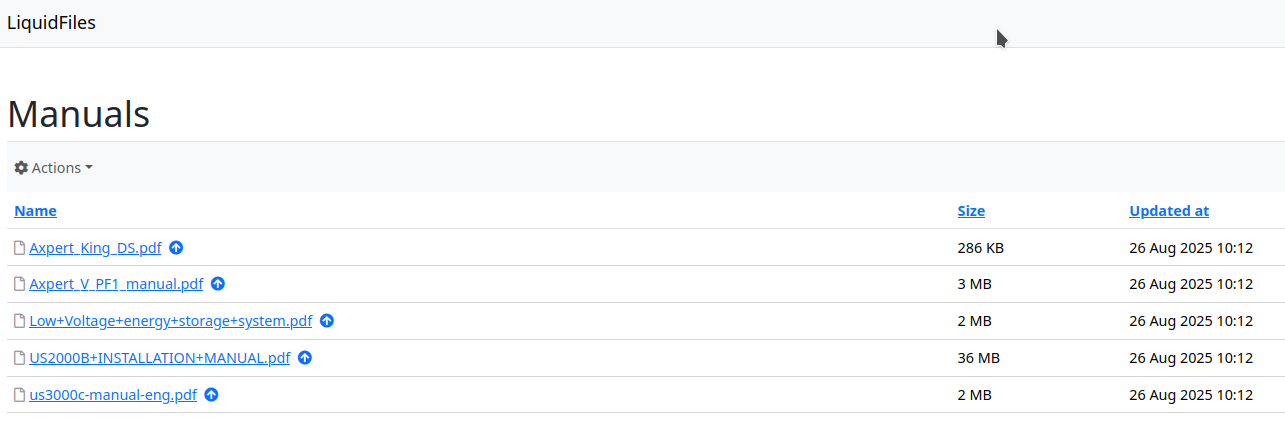Share Configuration
A new Share can be added or existing Shares administered in the Admin → Configuration → Shares main settings. To create a new Share press the Add Share button.
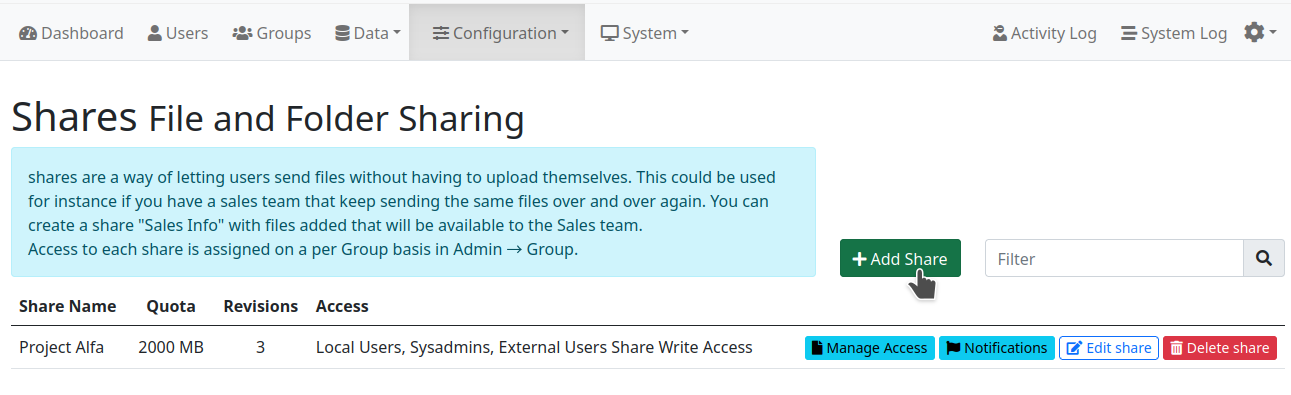
Fill in the mandatory fields Share Name and Revisions. Optionally you can set a Quota for the Share, Empty Trash After period and decide if the Share should be publicly available. When the Empty Trash After option is set it will remove deleted files permanently after specified days. When done save the configuration.
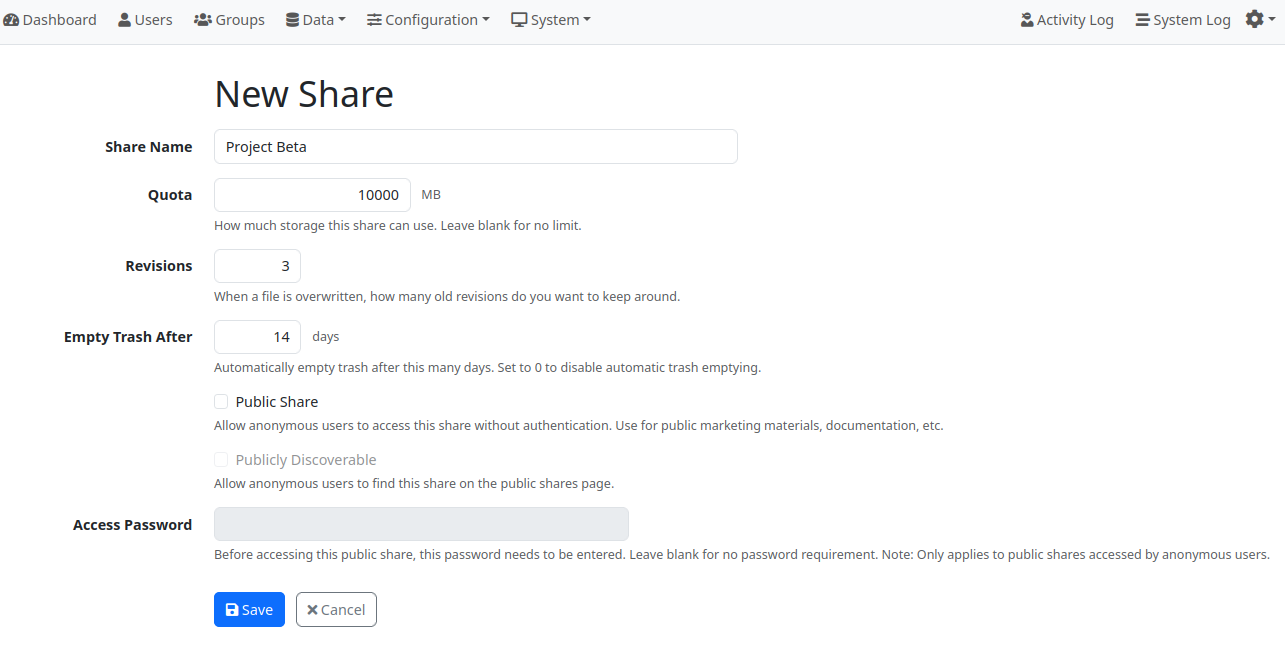
Access Permissions
To Shares you can set Read only or Read/Write access either to particular users or to whole groups by pressing on the Manage Access button.
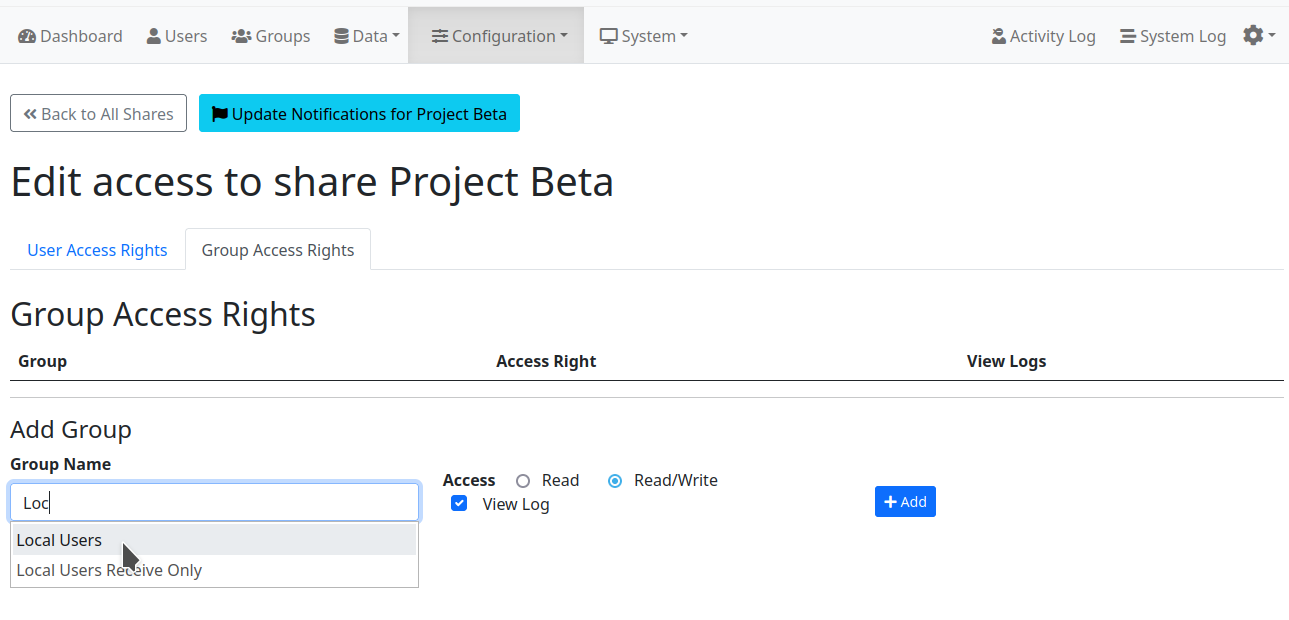
Notifications about changes
Users can be notified when new files have been added, existing files updated or deleted. Sysadmin can add email addresses of required users on the list. Note: Users can also enable or disable the notification themselves from their Sharing interface.
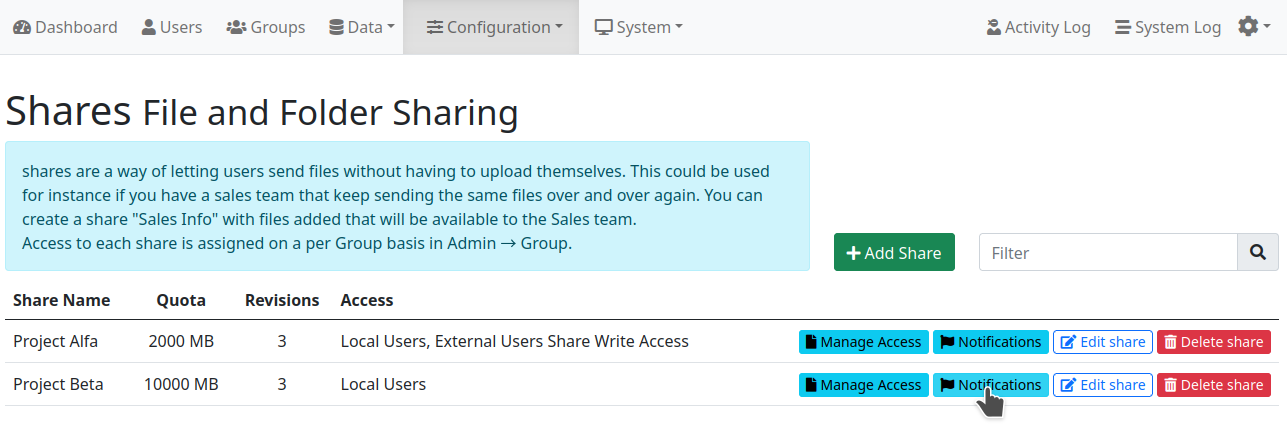
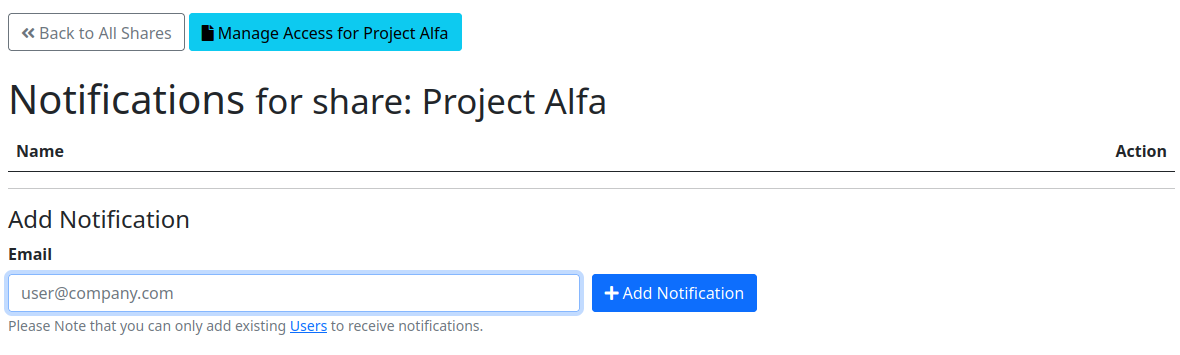
Public Shares
Since the LF version 4.2.0 is possible to create public Shares. These Shares can be accessed for reading without authentication simply by typing the URL of the Share in the browser i.e. https://lf.domain.com/shares/manuals.
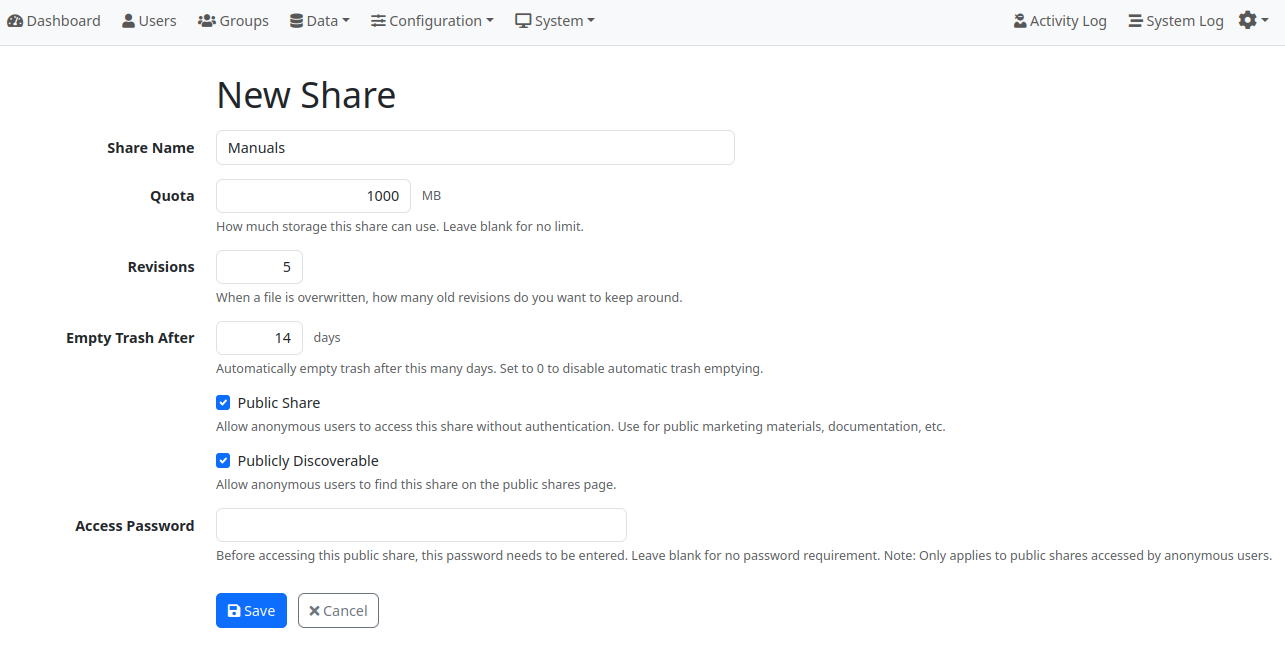
When also the Publicly Discoverable checkbox is enabled in the Share configuration then the Share will be listed for anonymous users also on the main Public Shares page i.e. https://lf.domain.com/shares.