Email Sender Address
When sending emails from the LiquidFiles system, the first thing to consider is the Email Sender Address Policy, configured at the top of Admin → Configuration → Email:
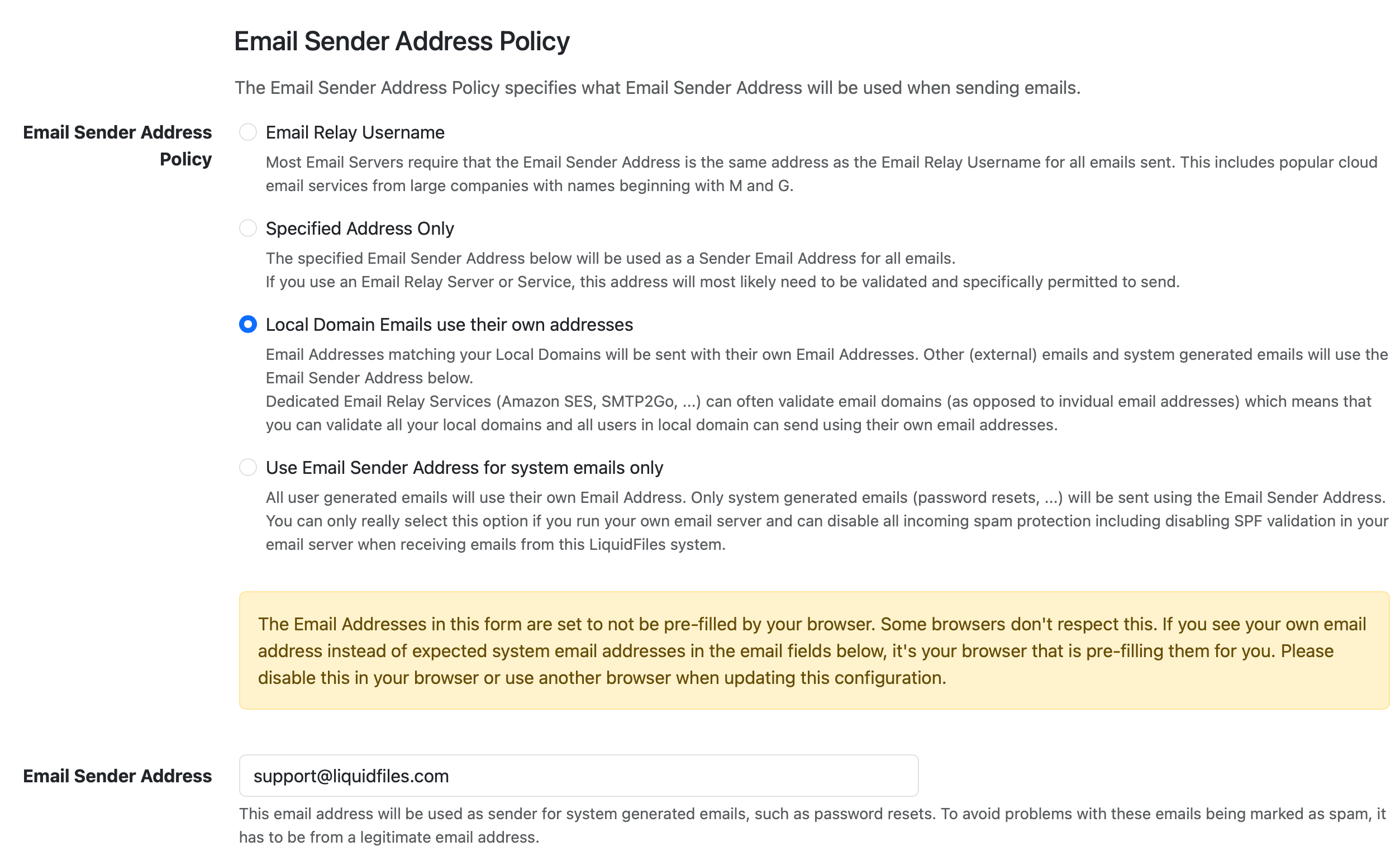
Email Sender Address
The Email Sender Address, support@liquidfiles.com in the screenshot above, is the email From address LiquidFiles will use for system generated emails (password reset requests, registration signup requests, daily status emails, ...) as well as the sender address when sending user generated emails depending on the Email Sender Address Policy configuration.
Email Sender Address Policy
Email Relay Username
When you have configured LiquidFiles to delivery email use an Email Relay, which is going to be true for almost everyone, LiquidFiles will send all emails with a From address that is the same as the Email Relay Username.
If you use Microsoft 365 or Google Mail to relay emails from LiquidFiles, you have to use this setting.
Examples
- Email Sender Address Policy: Email Relay Username
- Local Domains: company.com
- Email Sender Address: support@company.com
- Email Relay Username: relay@company.com
john.doe@company.com → jane.johnson@partners.com:
From: john.doe@company.com <relay@company.com> To: jane.johnson@partners.com Reply-To: john.doe@company.com Subject: Some Subject
jane.johnson@partners.com → john.doe@company.com:
From: jane.johnson@partners.com <relay@company.com> To: john.doe@company.com Reply-To: jane.johnson@partners.com Subject: Some Subject
support@company.com → john.doe@company.com:
From: support@company.com <relay@company.com> To: john.doe@company.com Subject: Password Reset Request
Please note that the actual From address is relay@company.com (the Email Relay Username) in all emails.
Specific Address Only
Beneath the Email Sender Address Policy setting in the screenshot above, you can see the Email Sender Address. With this setting all emails from LiquidFiles will use this address as the From address for all emails.
If you set the Email Sender Address the same as the Email Relay Username, it's effectively the same as the Email Relay Username setting.
Examples
- Email Sender Address Policy: Specific Address Only
- Local Domains: company.com
- Email Sender Address: support@company.com
Email Relay Username: relay@company.com(Not Used for sending emails with this setting)
john.doe@company.com → jane.johnson@partners.com:
From: john.doe@company.com <support@company.com> To: jane.johnson@partners.com Reply-To: john.doe@company.com Subject: Some Subject
jane.johnson@partners.com → john.doe@company.com:
From: jane.johnson@partners.com <support@company.com> To: john.doe@company.com Reply-To: jane.johnson@partners.com Subject: Some Subject
support@company.com → john.doe@company.com:
From: <support@company.com> To: john.doe@company.com Subject: Password Reset Request
Please note that the actual From address is support@company.com (the Email Sender Address) in all emails.
Local Domain Emails use their own addresses
This is the ideal configuration for most installations. If your Email Relay system or service permits you to use this, this is almost certainly the configuration you should be using. We have tested this with both Amazon SES and SMTP2Go and it works great. Most dedicated email relay services would presumably also permit this configuration.
If your local domain is company.com and user.lastname@company.com sends a Secure Message, the email from address will be user.lastname@company.com. For emails not in the Local Domains, the Email Sender Address will be used.
Examples
- Email Sender Address Policy: Specific Address Only
- Local Domains: company.com
- Email Sender Address: support@company.com
Email Relay Username: relay@company.com(Not Used for sending emails with this setting)
john.doe@company.com → jane.johnson@partners.com:
From: <john.doe@company.com> To: jane.johnson@partners.com Reply-To: john.doe@company.com Subject: Some Subject
jane.johnson@partners.com → john.doe@company.com:
From: jane.johnson@partners.com <support@company.com> To: john.doe@company.com Reply-To: jane.johnson@partners.com Subject: Some Subject
support@company.com → john.doe@company.com:
From: <support@company.com> To: john.doe@company.com Subject: Password Reset Request
Use Email Sender Address for system emails only
With the configuration Use Email Sender Address for system emails only, the LiquidFiles system will use the senders From address regardless if they are a local or non-local user. Why this rarely works as a configuration is because of protections like SPF. You can control your email domains and set the sending email servers, but you cannot control non-local email domains so when the LiquidFiles system has sent an email, it will be delivered from an email system that is not listed in SPF so you need to configure your email server to trust emails from this LiquidFiles system even when the SPF details are incorrect.
Examples
- Email Sender Address Policy: Specific Address Only
Local Domains: company.com(Not Used when determining email sender address)- Email Sender Address: support@company.com
Email Relay Username: relay@company.com(Not Used for sending emails with this setting)
john.doe@company.com → jane.johnson@partners.com:
From: <john.doe@company.com> To: jane.johnson@partners.com Reply-To: john.doe@company.com Subject: Some Subject
jane.johnson@partners.com → john.doe@company.com:
From: <jane.johnson@partners.com> To: john.doe@company.com Reply-To: jane.johnson@partners.com Subject: Some Subject
support@company.com → john.doe@company.com:
From: <support@company.com> To: john.doe@company.com Subject: Password Reset Request
Return Path
There's a SMTP header return-path that determine where non-deliver's should be sent to. If you happen to send a Secure Message and enter the wrong email address for the recipient (john.deo@company.com instead of john.doe@company.com), the email will be accepted by any email relays along the way, because company.com in this example is a valid domain. And when the email gets delivered to it's destination and there's no mailbox for the invalid recipient, that email server will send a non-delivery email back to the email specified in the return-path.
In LiquidFiles, the return-path will be set to the sending user for user generated emails (like sending a Secure Message) if the user is in a local domain and if the Email Sender Address policy is set to Local Domain Emails use their own addresses or Use Email Sender Address for system emails only. Otherwise the return-path will be set to the Email Sender Address.
