External User Authentication
External User Authentication walk-through
LiquidFiles differentiates between Local Users and External Users, please see the Local vs External Users documentation for more details.
Local Users have accounts on the LiquidFiles system, same as you would expect on any system that can log users in. External Users in LiquidFiles can have accounts as well, but it is possible to authenticate External Users with no accounts in LiquidFiles, using a couple of different methods.
Imagine anna@ourpartners.com receiving the following email:
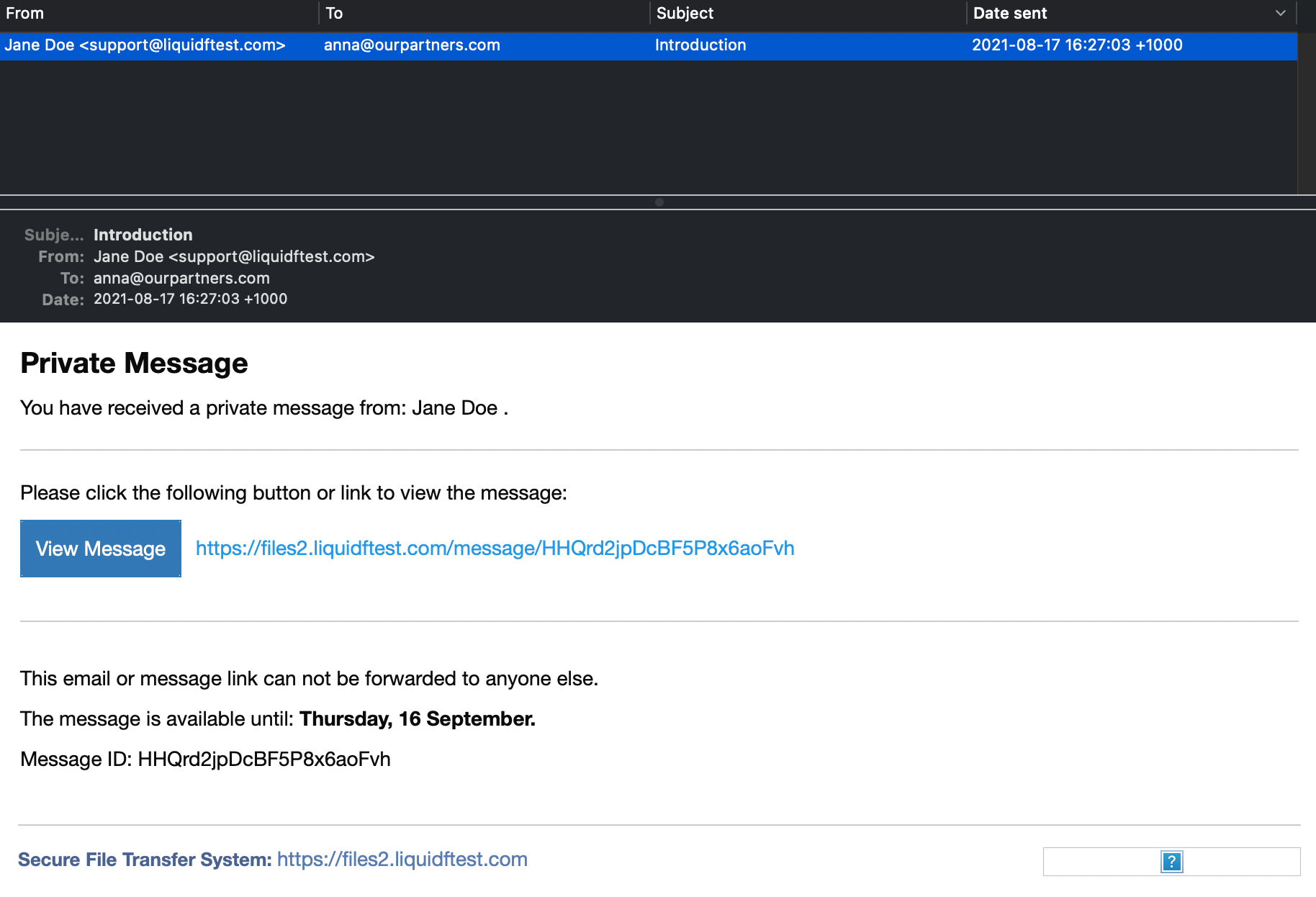
When she clicks on View Message, what will happen on default is that she will be taken to a page that looks like:
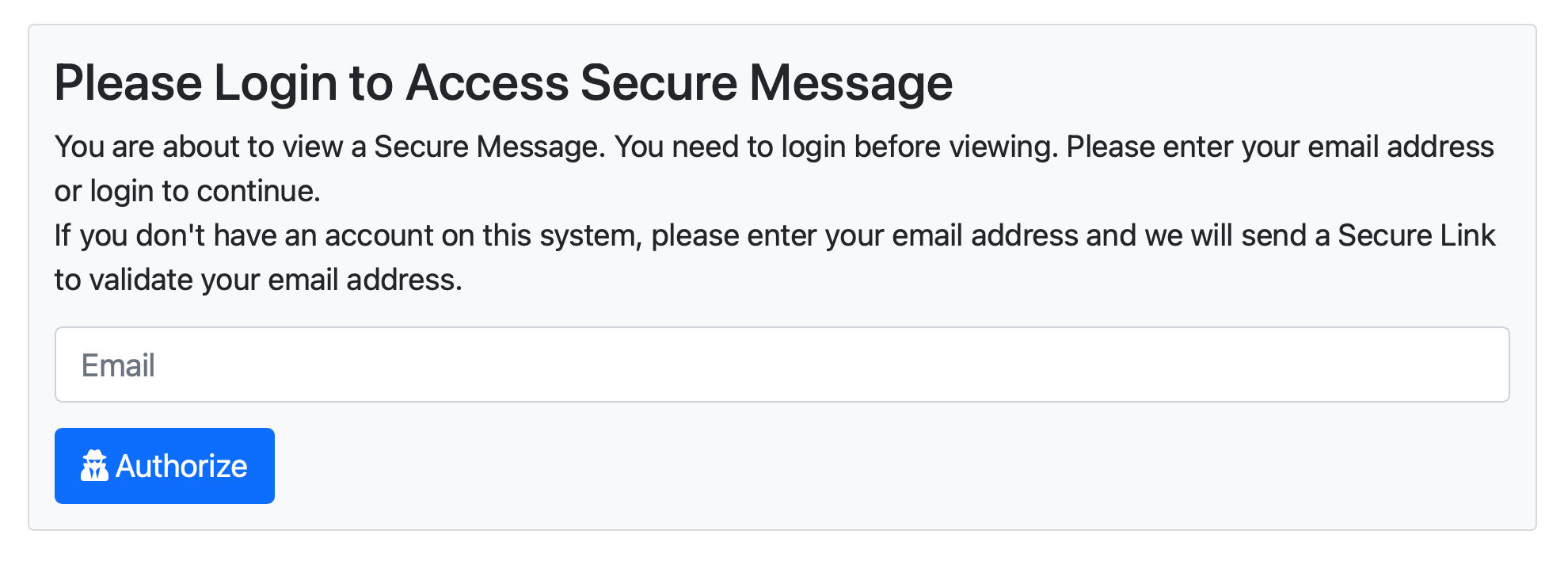
When she enters her email anna@ourpartners.com she will see:
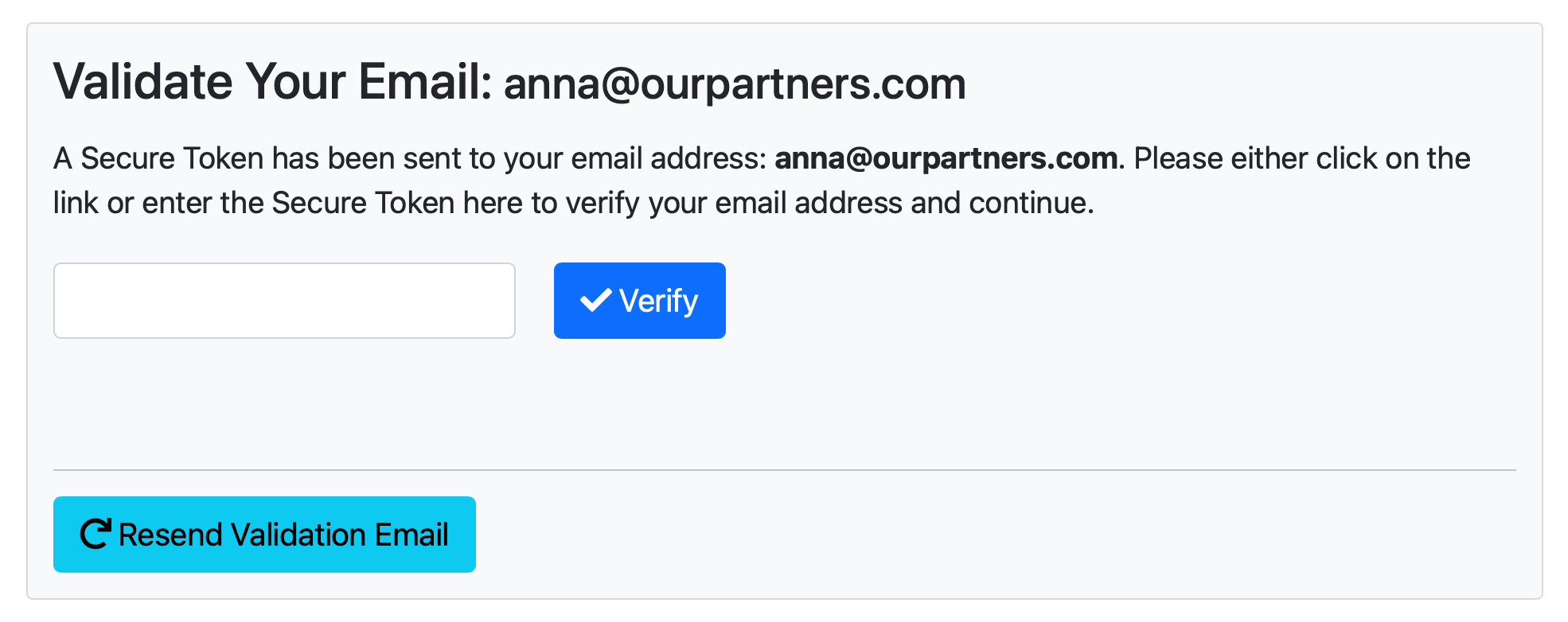
And in her inbox, there will be another email like:
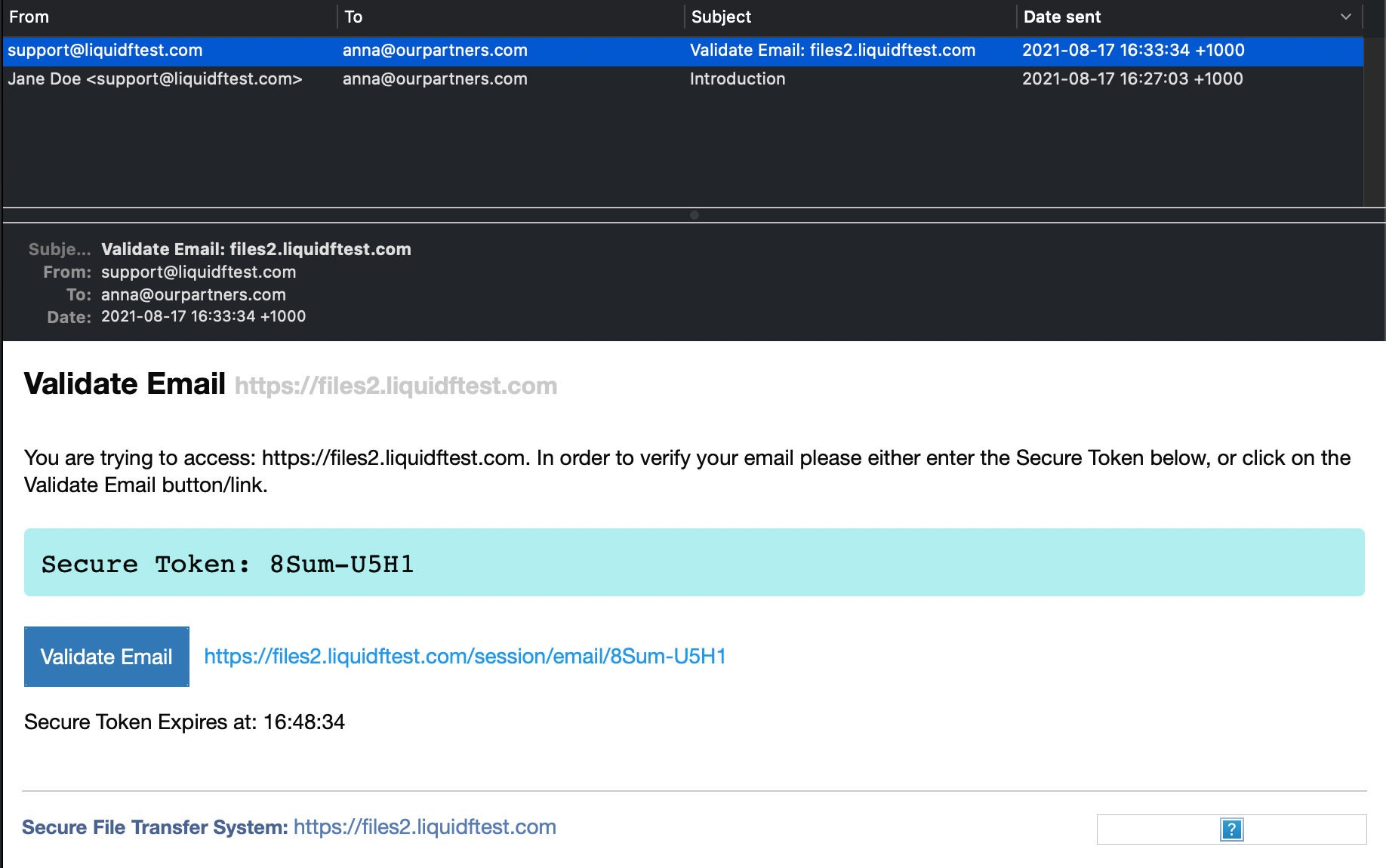
She can either enter the Secure Token: 8Sum-U5H1 in this case, or click on the Validate Email button, and she will be taken to the Secure Message she just received.
Configuration
External User Authentication Method
LiquidFiles has two methods of authenticating External Users, the Secure Token method described above and the Temporary Users authentication.
The configuration is available in Admin → Configuration → Settings, in the "External Users" tab.
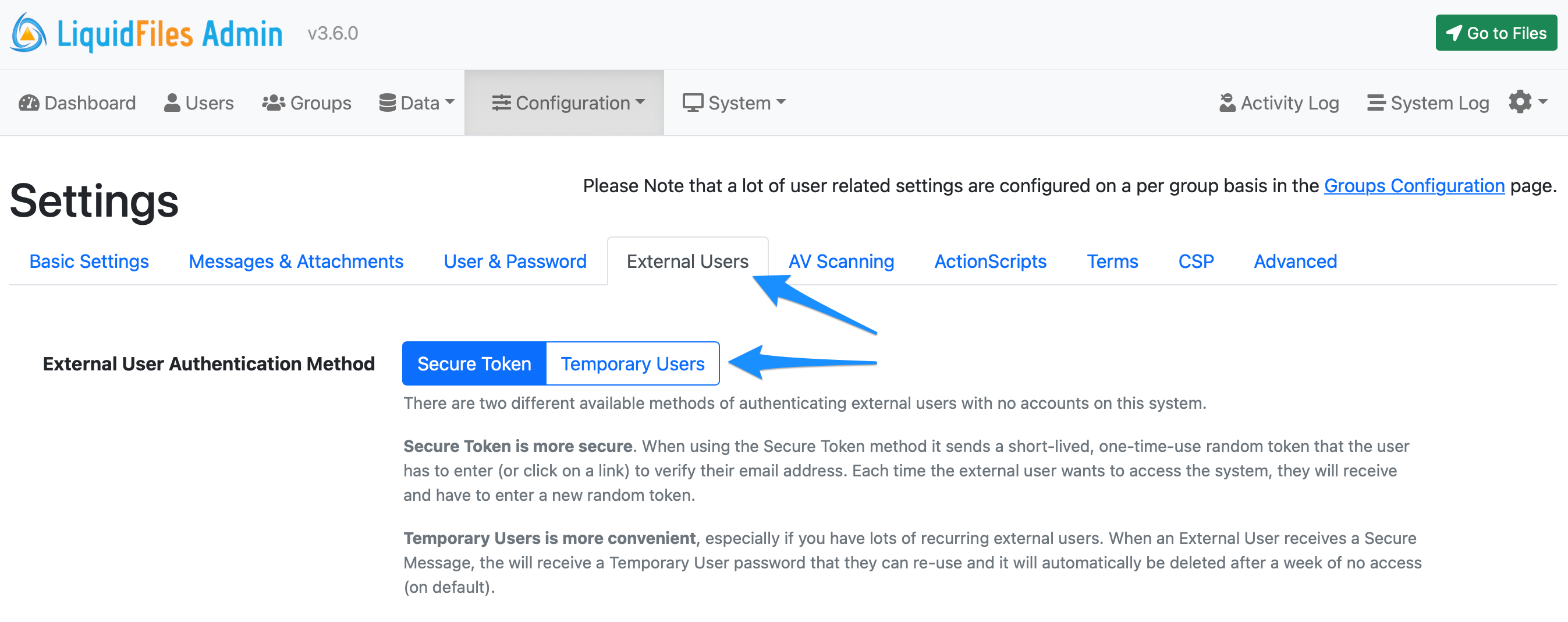
External User Require Accounts
You can require External Users to create accounts, enable the ability to create accounts or disable the ability for External Users to create accounts as part of the External Users authentication process.

Please see the Require Accounts documentation for more information about requiring or enabling External Users to create accounts.
Secure Token Expiration
You can configure the Secure Token Expiration time. The default expiration time is 15 minutes.
