LiquidFiles License Overview
One License Per Server
If you wish to run multiple LiquidFiles systems, or LiquidFiles domains, you will need one license for each LiquidFiles system or LiquidFiles domain. Every so often we get a question asking if an "Unlimited User License means Unlimited Users on Unlimited systems", and no. An "Unlimited User License" means Unlimited Users on one system. If you run multiple systems, you'll need multiple licenses. You can mix and match as needed though and have one "Unlimited User License" and one 50 User license, or however that is matching your use case.
Licensed User Limitations
As a general principle, you will need LiquidFiles to cover all your "Local Users". You don't need license for "External Users" except in some cases where you want to enable extended/licensed functionalities to some External Users.
Local vs External Users in LiquidFiles
Lets imagine the following organization that has installed a LiquidFiles system with their planned use case.
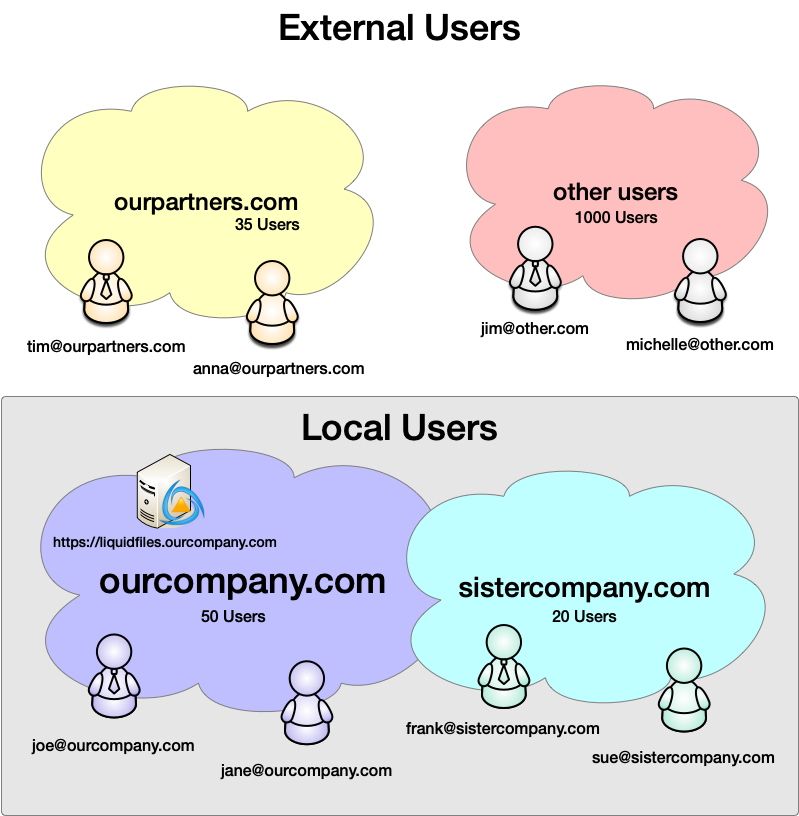
In the default configuration, ourcompany.com and sistercompany.com are your Local Domains so at the very minimum you will need licenses to cover all LiquidFiles users in the ourcompany.com and sistercompany.com domains.
In the default configuration, you don't need licenses for any of your External Users. You can add additional features to an Externl Users group in which case it will also require licenses. And on default, External User groups do not require licenses.
Groups
A good place to look for a breakdown of your users and how many requires licenses is in Admin → Groups:
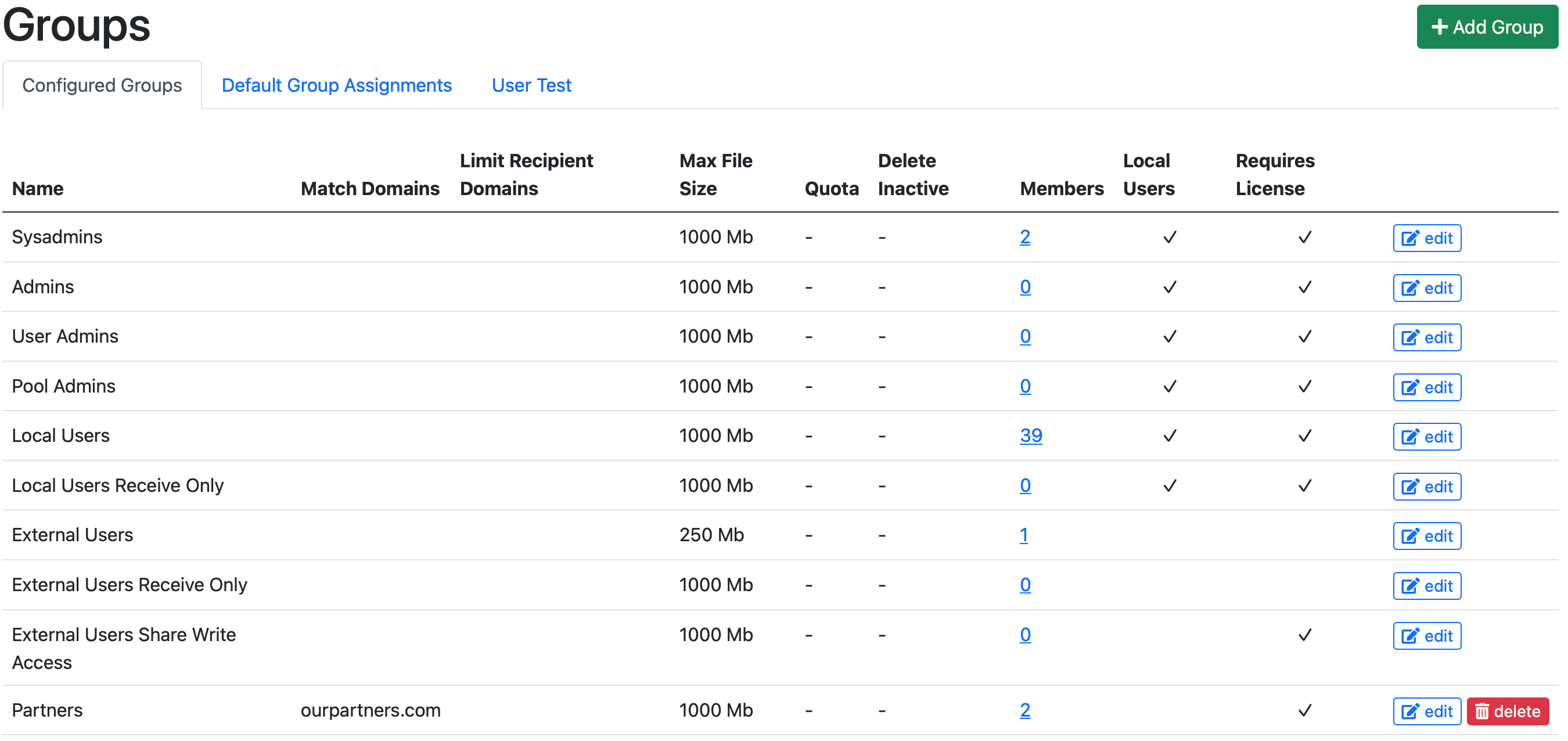
If you look in the screenshot above, you can see two columns Local Users and Requires License. The Requires License column is not visible on systems with an Unlimited User License.
Using this as a guide, you can see that on this system there's 2 System Administrators, 39 Local Users and 2 users in a customer "Partners" group that has configured features that also requires a license. So with 2 + 39 + 2 = 43 users that require a license, a 50 User LiquidFiles license is probably the most appropriate.
| Feature | Local Users | External Users |
|---|---|---|
| Requires License | ||
| Send Secure Messages | Can Send to Anyone | Can Only Send to Local Users 1 |
| Shares | Read/Write Access | Read Only Access 2 |
| Can be Filedrop Recipient | ||
| Can be FTPdrop Recipient | ||
| Can be Emaildrop Recipient | ||
| Can create FileLinks | ||
| Can send File Requests |
- Sending Secure Messages to non-Local Users can be enabled for external users and will then require a license.
- Read/Write access to Shares can be enabled for external users and will then require a license.
License Limit Reached
If you purchase a 75 user license and reach 75 users that require a license, you won't be able to add any more users that requires a license. If you use LDAP or SAML to authenticate and automatically create users, if the license limit is reached, authentication will fail for the next user that authenticates successfully and would have created a licensed user account.
When the license limit is reached and you wish to add another user, you options are to either Upgrade your license to more users or delete one of the licensed users.
Automatically Delete Users
You can automatically delete inactive users if you wish, to automate users managements. This is configured on a per group basis in Admin → Groups. In this case we're looking in the Local Users group:
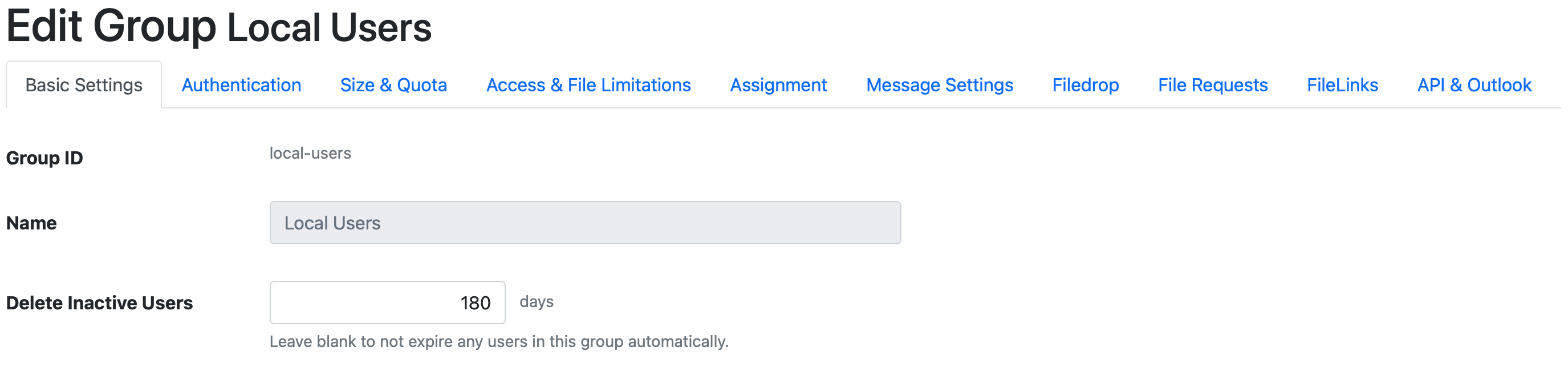
In this case, the Local Users group is configured to automatically delete users if they haven't accessed this LiquidFiles system after 180 days.
You can set this as low as 30 days and please note that when you delete a user, all data belonging to that user will also be deleted. That includes any messages sent, any files uploaded (excluding Shares), any Filedrops where the user is the main recipient and so on, so you probably don't want to make the automatic delete user policy too agressive. Somewhere between 180 or 365 days is probably a good balance.
Limit access to LiquidFiles uses LDAP/AD and AD groups
You can also configure LiquidFiles to use LDAP/AD authentication and automatically match an AD group to a LiquidFiles group and limit logins to only members of those LDAP groups. This can be a convenient way to ensure that only users you wish to give access to LiquidFiles has access.
Frequently Asked Questions
Does Unlimited User License means Unlimited Users on Unlimited systems?
No. You will need one license for each LiquidFiles system. If you have an Unlimited User license, that's Unlimited Users on one system. If you have two LiquidFiles systems, you will need two LiquidFiles licenses, if you have three LiquidFiles systems, you will need three LiquidFiles licenses, and so on.
Do I have to have licenses for all employees?
It depends. You only have to have licenses for all your Local Users that access LiquidFiles. As an example, if your business is a factory and you have 200 staff in the factory that would never access LiquidFiles, and 40 people in the office that can access LiquidFiles, you only need licenses for those 40 Local Users that can access LiquidFiles.
Do I have to have licenses for Local Users that only Receive files?
Yes, you need to have licenses for all your Local Users that access LiquidFiles. It does not matter if they send files, receive files, uploads files to shares, only download files from shares and so on. All your Local Users require licenses.
Can I configure a Filedrop an External User?
No, only Local Users can be Filedrop recipients. If you have the odd External User that you want to give access to a Filedrop, the easiest way would be to setup a local email address, or email forwarder in your mail server so that this external user would have a local account. Using this account you could create Local User account in LiquidFiles for this user and assign a Filedrop to them.
Alternatively, if there's lots of external users, you can add the external user domain as a Local Domain and add a custom group for them in Admin → Groups. This would require that you have licenses for all the users in this domain.
If they require licenses, what's the purpose of the Local Users Receive only group?
The Local Users Receive Only group is a group for administratively limited users, that can receive files only. They can also have access to Filedrops and File Requests if you wish. There are many organizations that want to limit access to certain users so that they can only receive but not send files.
Can I have External Users in Local Domains?
No, LiquidFiles assumes that if you have users with your email address domain, as configured in the Local Domain they are your Local Users and you need licenses for them.
Before LiquidFiles v3.6, this wasn't strictly enforced (before we added Local Domains). Since LiquidFiles v3.6, you cannot add External Users to Local Domains. This is only an enforcement of a rule that was already there. With LiquidFiles, you where always required to have licenses for all your Local Users.
