User Filedrops
Many organisations wants to give their users the ability to use their LiquidFiles appliance to receive large files securely. Setting up individual System Filedops for each user can be hard and difficult to manage, which is how the User Filedrops came to be.
User Filedrops is effectively a version of System Filedrops that are pre-defined for different Local User Groups.
User Filedrops can either use the email address or a randomized link to have the URL like:
- Email: https://liquidfiles.company.com/filedrop/joe@company.com
- Randomized: https://liquidfiles.company.com/filedrop/~LHsDRX
Email address versions are easier to see and use, but can potentially be used to guess what email addresses are available. Randomized User Filedrops cannot be guessed, can be regenerated if you wish but are not as easy for users.
User Filedrops are a lot simpler with less configuration options than System Filedrops.
Configuration
User Filedrops are configured on a per Group basis, meaning that you can configure certain groups that have access to User Filedrops, and other groups that don't, or have access to User Filedrops with different configuration and so on. If you require further customization than what's available in User Filedrops, you will have to use the System Filedrops as opposed to the User Filedrops.
The User Filedrop configuration is available in Admin → Groups, Select Group and Click Edit and go to the Filedrop Tab. It will look something like this:
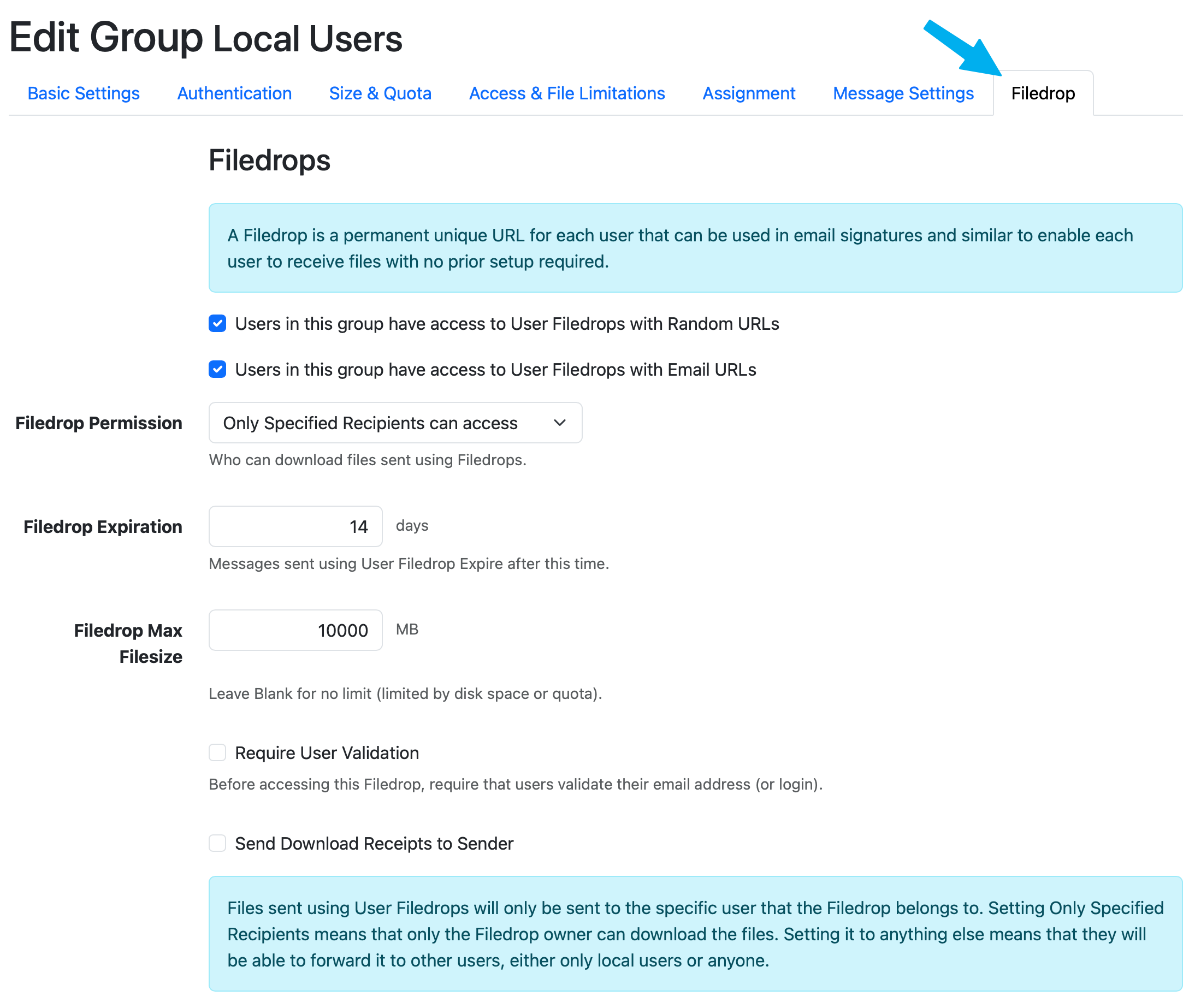
| Configuration | Description |
|---|---|
| Users in this group have access to User Filedrops with Random URLs | When enabled, all users in the group you're editing will get access to User Filedrops with a Random URL. This is only available to Local User Groups. |
| Users in this group have access to User Filedrops with Email URLs | When enabled, all users in the group you're editing will get access to User Filedrops with a Email URL. This is only available to Local User Groups. |
| Filedrop Permission | When someone sends something through the User Filedrop, a message will be created with the Download Permission of either "Only Specified Recipients can access", which means only the actual user, or "Only Specified Recipients and Local Users", which means that the user can forward the Filedrop message to other local users. |
| Filedrop Expiration | After how many days the Filedrop Message will expire |
| Filedrop Max Size | The Maximum combined File size for each Filedrop Message. Also, please note that any User, Group or Domain quota may also affect the overall max file size that can be used. Please see the Max File Size article for more information. |
| Require User Validation | When enabled, before a sender is permitted to visit this Filedrop, they will need to
either authenticate (if the user is authenticatable) or they will be sent a email with a
random code to validate their email. This is to ensure only valid users can send files using this Filedrop. |
| Send Download Receipts to Sender | When enabled, the Filedrop sender will receive a Download Receipt when the recipient (the Filedrop owner) has downloaded a file that was sent through this Filedrop. |
Please note that accepted or blocked file types will be inherited from the "Access & File Limitations" tab.
Viewing a Users Filedrop URLs
Since there's no way for anyone to know a users randomized User Filedrop URL, to see what it is, please go to the Users Account Setting, where you'll see something like this:
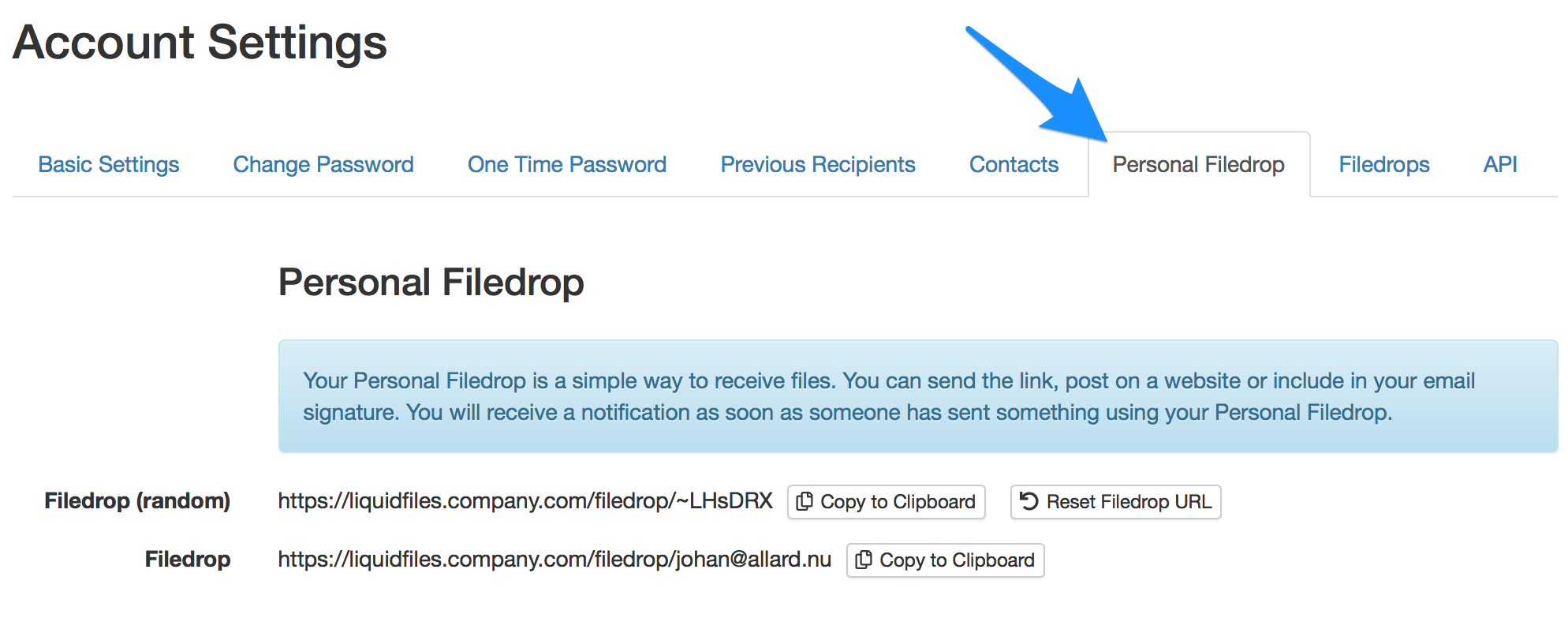
In the Filedrop section, the URL for this user is listed.
If you hit the Reset Filedrop URL button, a new Random Filedrop URL will be generated. It's not possible to set what the random URL should be and it's not possible to undo this action once you've confirmed the action.
Conclusion
User Filedrops are perfect for a lot of companies where a lot of staff has the need to send and receive files securely. The staff can post their individual Filedrop URL in their email signature, on their business card, post in forums, or anywhere where they want to give someone the ability to send them files.
