Migrate Legacy Filetransfer Appliance to LiquidFiles v3.x
The Filetransfer Appliance v1.x has been End of Life since 2012 and LiquidFiles v2.x has been End of Life since November 2016. In order to get to a supported release you will have to migrate to LiquidFiles v3.x.
In order to migrate to LiquidFiles v3, you will need to migrate in a couple of steps:
- Migrate your license to a LiquidFiles license.
- Migrate your Filetransfer Appliance to a temporary LiquidFiles v2.6.x system.
- Migrate from the temporary LiquidFiles v2.6.x system to LiqudFiles v3.x
License Migration
With the introduction of LiquidFiles in 2012, we changed license model to a simple yearly license fee. You can use your legacy Filetransfer Appliance license with the Filetransfer Appliance v1.x and LiquidFiles v2.x. In order to move to LiquidFiles v3.x though, you can no longer use your legacy Filetransfer Appliance license.
With the legacy Filetransfer Appliance, you only strictly needed to purchase maintenance when you wanted to update to a new release and since there hasn't been any new releases since 2012, there are many legacy Filetransfer Appliance licenses that expired quite a few years ago.
If you want to use your legacy Filetransfer Appliance license with LiquidFiles v2.x or v3.x, it needs to have valid maintenance. It's not possible to continue using the product if the maintenance expired like it did in v1.x.
If you have a license where the maintenance expired a few years ago, the cheapest migration is to migrate the expired license to a LiquidFiles license without purchasing any further maintenance. During the license migration we will refund 50% of your original license cost towards to the new LiquidFiles license. So if you purchase an 20 User Filetransfer Appliance license for $199, we will refund $100 towards the LiquidFiles license you wish to migrate to.
The license migration is performed at the LiquidFiles license site and everything is automatically calculated for you.
When you've logged in as the registered license owner, you should see something like this:
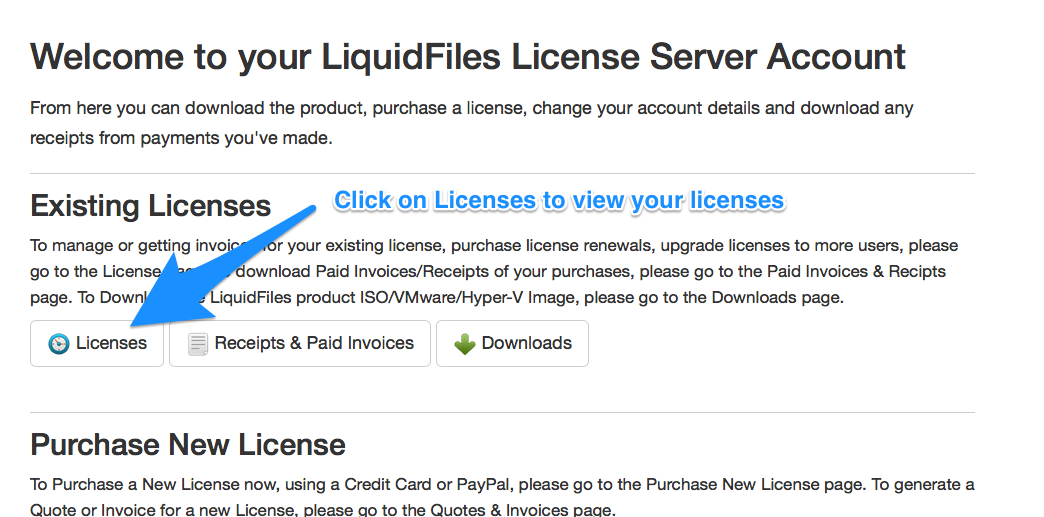
And then click through to your license using the "Renew/Upgrade" button:
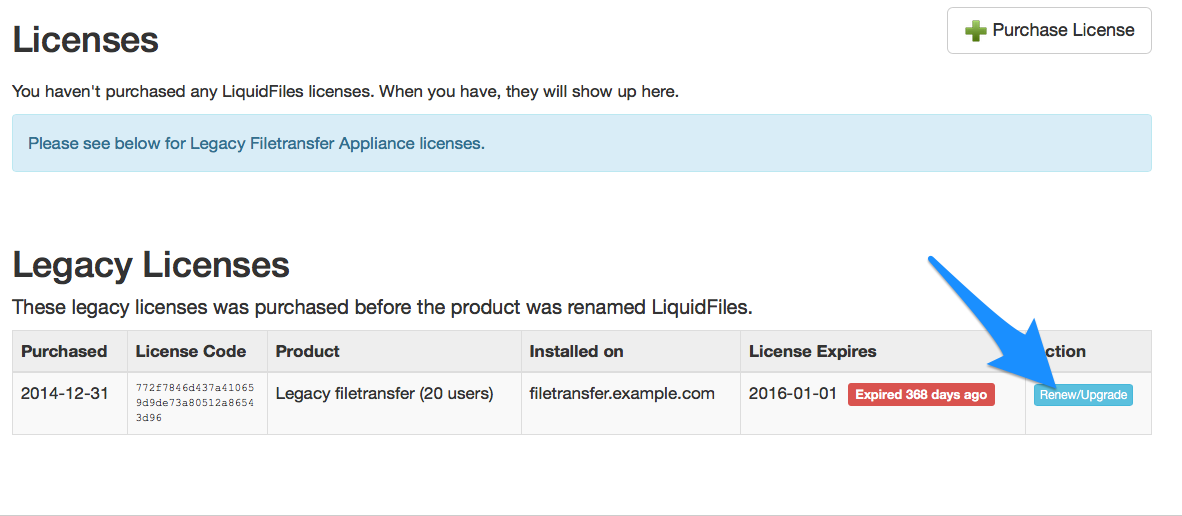
On your License page, you'll see the license details at the top, something like this:
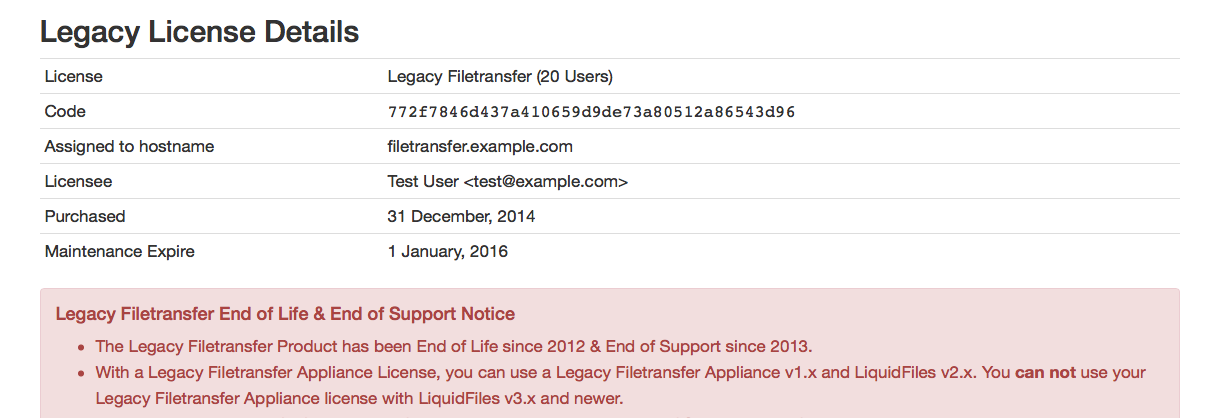
And if you scroll to the bottom, you will see the options to migrate to LiquidFiles v3:
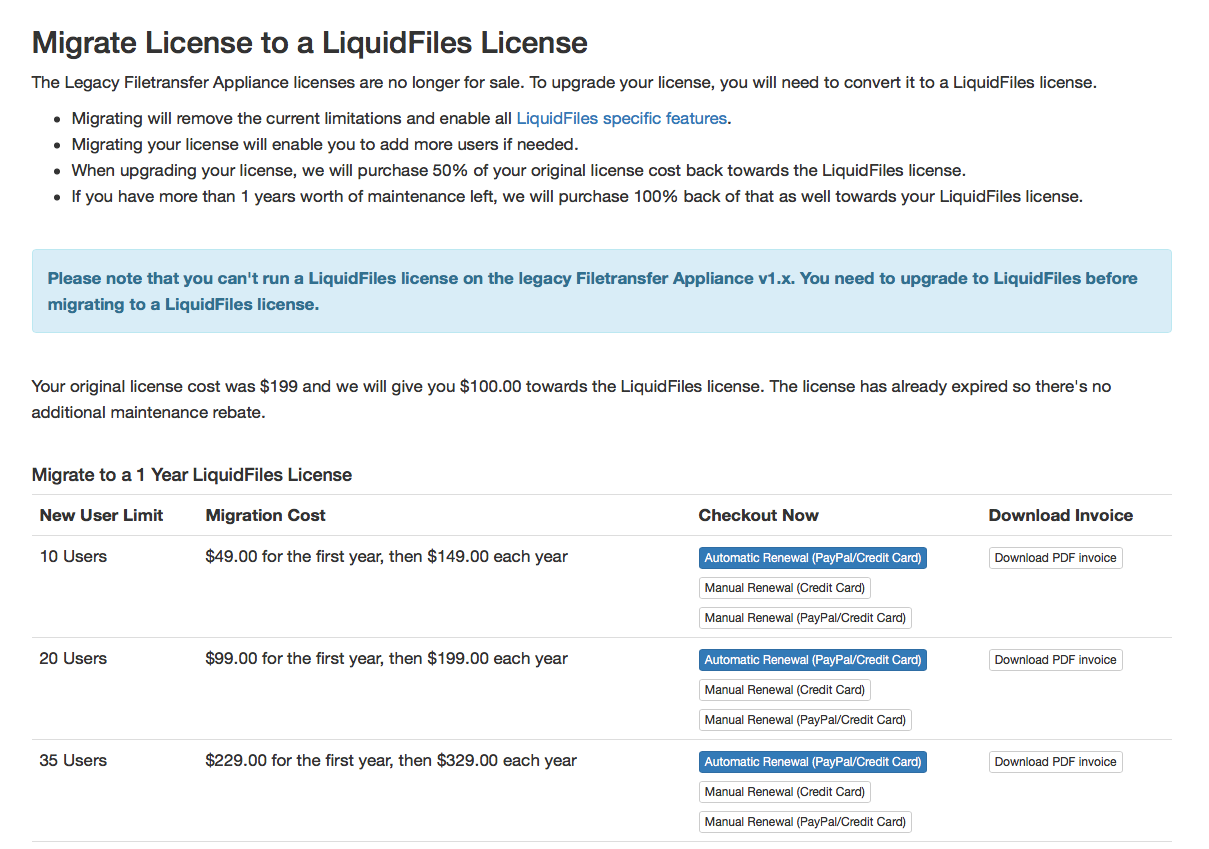
In this case, you can see that this license was purchased for $199, and the license site has automatically calculated your discount on the LiquidFiles license to $100. And then you see three different options (there are many more options with more users and a 3 year license instead of a 1 year license).
If you migrate to the same number of users, the LiquidFiles license costs $199/year. That means that your first year will be discounted $100 so the total for the first year is $99 and then the standard LiquidFiles license cost for the following years of $199/year.
As soon as the payment clears, your license will automatically be migrated. If you choose to do so with either Credit Card or PayPal, this will be instant. If you pay with a wire transfer, it can take up to a week for the payment to clear.
Migrate the virtual Appliance to LiquidFiles v3.x
When you have migrated your license to a LiquidFiles license, you are ready to migrate the product to LiquidFiles v3. If you're currently running the legacy Filetransfer Appliance v1.x, you will first need to migrate to LiquidFiles v2.6.x before you can migrate to LiquidFiles v3:
