Updating LiquidFiles
The following information will help you stay up to date with latest LiquidFiles version.
About LiquidFiles Updates
Version Numbers
A LiquidFiles version number looks like this: v3.5.13 and makes up of:
- v3.5 — Major Release and Feature Release Change.
- 13 — Minor release — Fixes and minor (non-disruptive) changes within the Major Release.
In the v3.5.13 example, the major version is v3.5, and the minor release is .13.
What this means is that you can expect major changes when moving from version 3.4.x to v3.5.x, or from version v3.5.x to v3.6.x and so on (unless when clearly specified you can always update to the latest version directly). Between major releases there will be minor releases that will deal with any issues within the current major release, but will not add any new features, or significantly change how existing features work.
For organisations that want to use n-1 as their update policy, the recommendation is then to stay one major release behind the current. So if v3.6.1 is the current release, you want to stay on v3.5.xx where xx is the latest fix release within the v3.5 major release if you use an n-1 update policy.
Once you have updated to a feature release, the recommendation is to always install the latest fix release in that feature release.
Supported Versions
LiquidFiles will support the current and previous major release. So if the current release is v3.6.1, any release v3.6.x and v3.5.x is supported. Fixes will typically only be released for the current release though. When a new major release is released, the one two versions back is no longer supported. So if v3.6.1 is the current release. When 3.7.0 is released, version 3.5.x is no longer supported. If you're following the n-1 update strategy, it is now time to schedule an update to v3.6.xx (whatever is the latest v3.6.xx version) as soon as possible.
Release Notes
To see what's changed between releases, please see the Release Notes. The release notes will outline any major and minor changes to the system.
Getting Notified of new Releases
You can sign up to the Newsletter (at the bottom of this page). Every so often there's a newsletter update alerting of noteworthy new releases.
Recommended Configuration
LiquidFiles has four levels of automatic updates:
- None — Neither the system nor the LiquidFiles application will be updated. If you have AV enabled then AV signatures will also be updated.
- Autoupdate LiquidFiles Application — this is the default setting. With this setting LiquidFiles will be kept up to date and updates will be automatically installed roughly one week after the release for minor versions, and 2-4 weeks for major releases. When a LiquidFiles update is installed, the system will also be updated to the latest version.
- Autoupdate LiquidFiles + System Security Updates — in addition to how the auto-update for LiquidFiles as above, between LiquidFiles releases system security updates will also be installed.
- Autoupdate System Security Updates — the LiquidFiles application will not be automatically be updated, and system security updates will be automatically updated.
Fairly frequently we get asked what our recommended configuration is, and it's the default configuration to auto-update LiquidFiles (or we would have made something else the default). Also fairly frequently we see requests that "for security reasons" companies do not want to automatically update the system, which is obviously completely up to you if that's the setting you want to do. And we also see all to often that these same companies haven't installed updates to their LiquidFiles system in years so you have to ask yourself if your patch scheduling is robust and that you will indeed manually install updates periodically or there's a risk this system will be forgotten. Because from a security perspective, surely it will be much, much better having a system that is kept up to date rather than a system that won't receive updates in a timely fashion. And again, completely up to you how you want to configure your LiquidFiles system.
Beta Releases
If you're willing to install one of our Beta releases — Thank you!
Having customers installing our Beta releases greatly helps with testing new features and provide a better and more stable product for everyone.
A few notes on the beta releases:
- A beta version has a minor version number 51 and above. So v3.6.51 is the first beta release of LiquidFiles v3.7.x release of LiquidFiles and so on.
- The latest version of the beta contains all the fixes in the stable stream as well.
- Once the beta phase starts there's usually frequent releases. Please check back often and please apply the latest version when it becomes available or enable autoupdate to stay up to date with the latest version.
- Beta Releases will always auto-update to the the latest beta release until the next stable release has been reached.
Performing the Update
There are two ways of updating LiquidFiles:
- Web interface: You can update by browsing to Admin → Update on your LiquidFiles system. This is the simplest way.
- Console: You can login on the console (hitting F1 on the actual console), or through ssh to the system and then type ft update.
Both methods will update the system to the same status. Upgrading on the console/ssh will give better error messages of things like connection errors. The web interface monitors the update and provide details from what the console applications are doing. But the nature of the web doesn't allow us to run a command like we do on the console through a browser. If you ever run into a problem with DNS or connection timeouts or similar, updating through the console will likely give you better error descriptions.
Updating using the Web Interface
Simply browse to Admin → System → Update on your LiquidFiles system and select the latest version. It will look something like this:
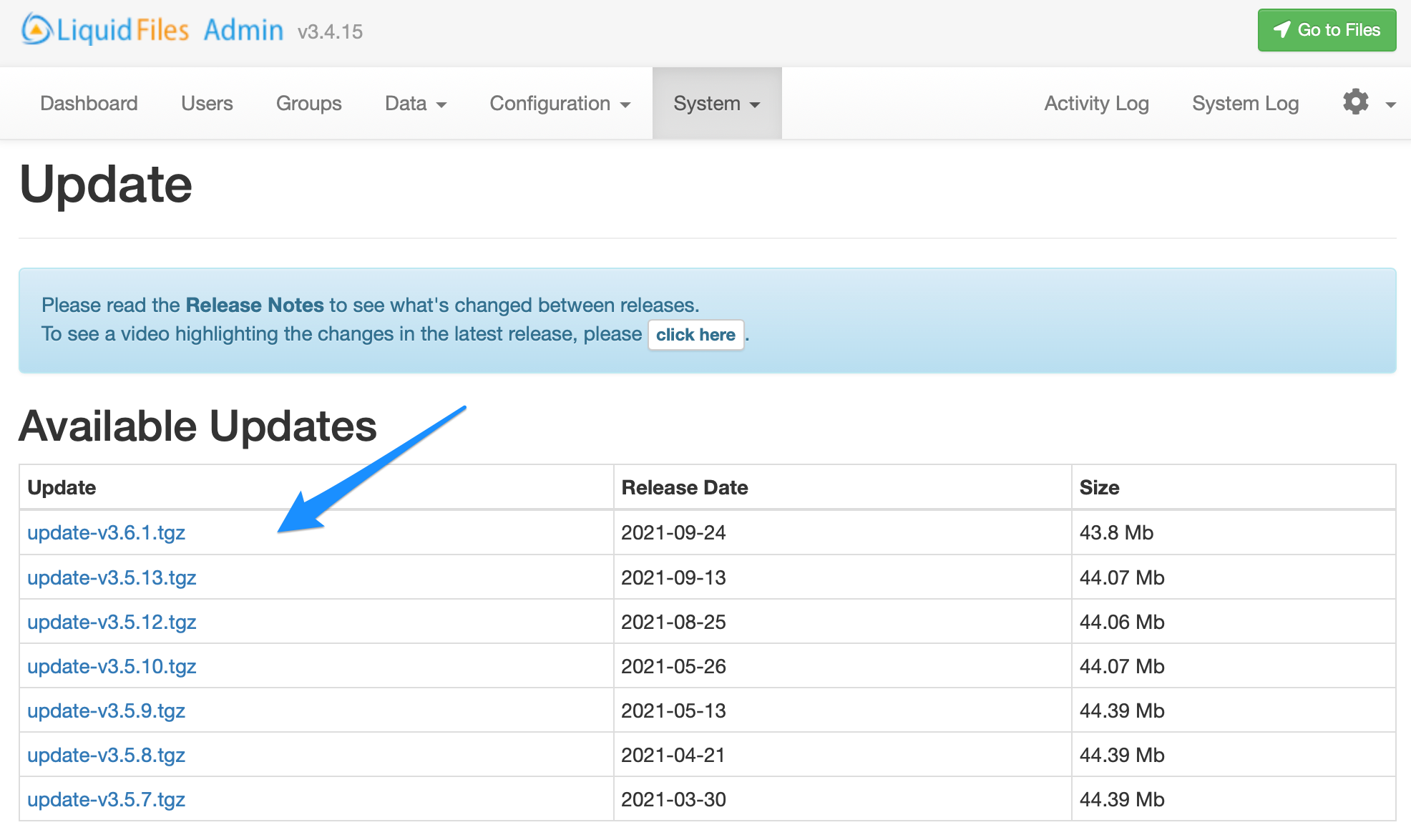
As you can see in this screenshot, the latest release at this time was v3.6.1. You only ever need to install the latest release. It is not safer, or provide any benefits of stepping through releases beginning with v3.5.7, v3.5.8, ...
Updating using the Console
If you login to the System Console, either by hitting F1 Login or logging in with ssh, and typing ft update will look something like this:
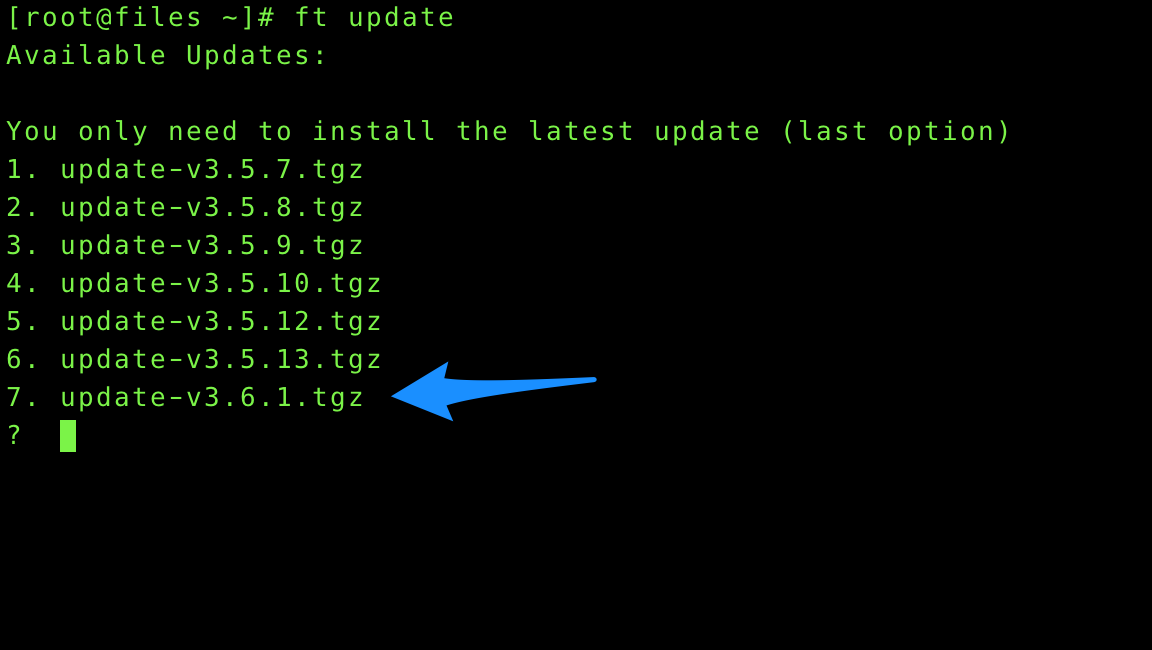
Same here, you only ever need to install the latest release.
Rollback Strategy
LiquidFiles does not provide a method for rolling back should an update not work properly. If something happens, we prefer that you open a Support Ticket and we will assist you in fixing whatever problem it is that you're having.
If the system is critical and you need to rollback quickly, please make sure that you take a VMware Snapshot (or similar for your virtual system) before beginning the update.
