Generate Certificate Signing Request CSR
This article outlines how to generate a Certificate Signing Request. When you want to get a Certificate signed by a Certificate Authority, you need to send them a Certificate Signing Request with the information about your organization and the hostname you wish to generate the certificate for.
Generate Certificate Signing Request
Please login as a System Administrator and browse to Admin → System → Certificate and click Generate CSR.
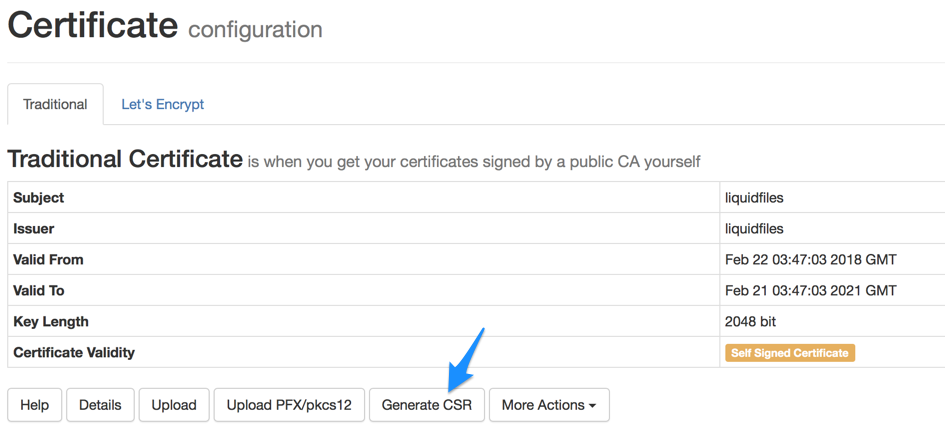
You will see the following screen:
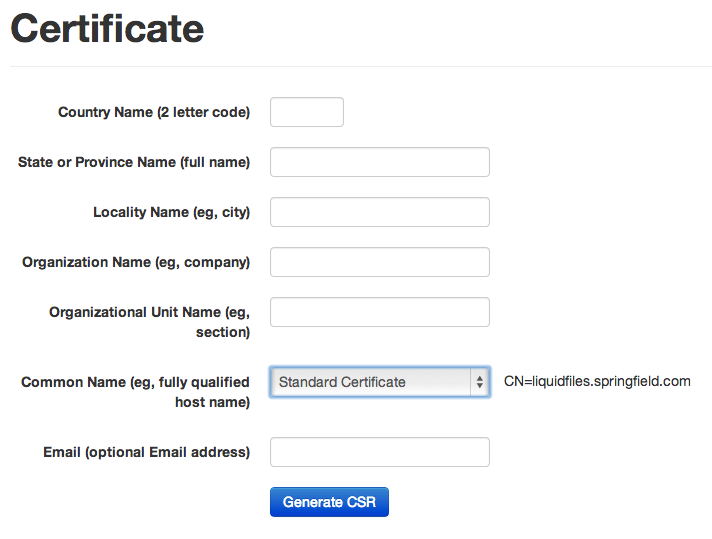
On this page you fill in your company details, select either Standard or Wildcard certificate as required. If you don't know what to select, please select a Standard Certificate. Click Generate when done.
The builtin CSR generator in LiquidFiles can only generate Certificates for the current hostname or current domain (wildard certificate). If you wish to generate a CSR for another hostname or using other custom parameters, please see the Custom CSR article instead.
When you have clicked Generate, you will see a screen similar to the following:
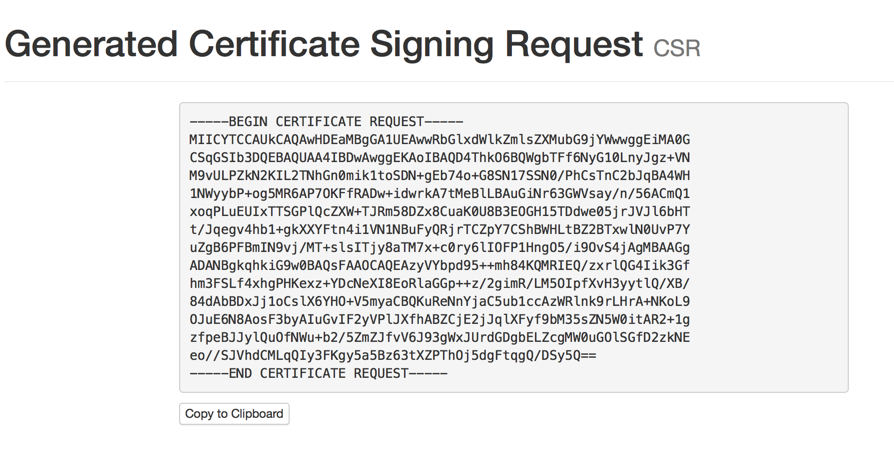
You can send this CSR to your Certificate Authority and they will sign and send a Certificate back to you.
When you have received the Certificate back from the Certificate Authority, please continue to the Certificate Installation guide.
