Troubleshooting Email Delivery Issues
Quickly check if LiquidFiles has Email Delivery Issues
Email is a "Pass the Bucket" system where each MTA (LiquidFiles or any other email server/email relay) accepts the email and forwards to the next MTA, or rejects it along the way.
Each MTA is only responsible for its own delivery to the next MTA. That is, once LiquidFiles (in this case) has sent the email to the next MTA, the Email Relay to the left in the picture below, it has done its job to completion. It can no longer do anything of affect anything in regards to this email.
Another way of saying the same thing — if there's no email delivery issues logged in this LiquidFiles system, you have to look at the next hop and continue until you find the log where this email has been rejected or discarded.
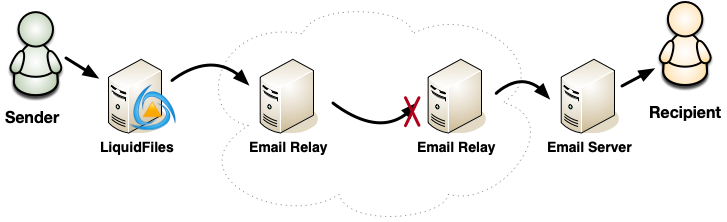
To see if there are any email delivery issues, please go to Admin → System Log, filter on "Mail" only, and set the Email Filter to only show Temporary & Permanent Delivery Failures, as in the screenshot below.
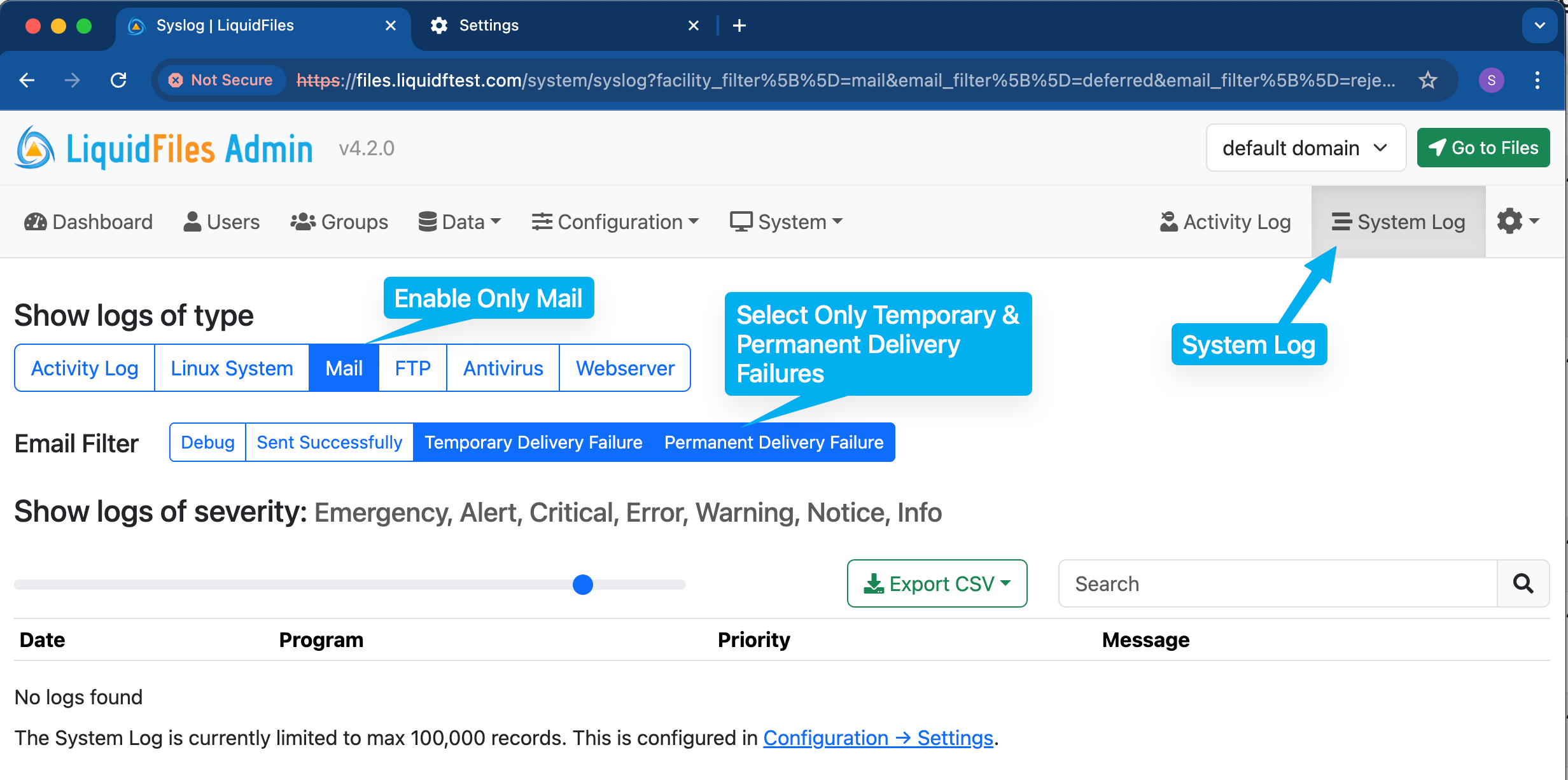
As you can see in this screenshot, there are no logs founds matching any Temporary or Permanent Delivery Errors. This means that if the email hasn't arrived to the recipient, you will need to continue troubleshooting at the Email Relay Server that this LiquidFiles system has delivered the emails to. If you include "Sent Successfully" in the filter, you can see all successful Email Deliveries.
Troubleshooting Issues
So from now on, we're going to assume that there was some logs in the Admin → System Log shown in the screenshot above. Again, if there's no errors in the logs, the issue cannot be found on this LiquidFiles system.
There's two places where we can look to discover Email Delivery issues. We've already showed the Admin → Syslog, filtering on Mail above. The other place is the Admin → System → Email Queue. The Email Queue shows emails that are waiting to be delivered.
Email Queue
If an email cannot be delivered, it's often a temporary delivery failure and any (LiquidFiles or any email server/email relay), will queue the email and attempt to deliver it later.
You can inspect the Email Delivery Queue in Admin → System → Email Queue, where you will see something like this:
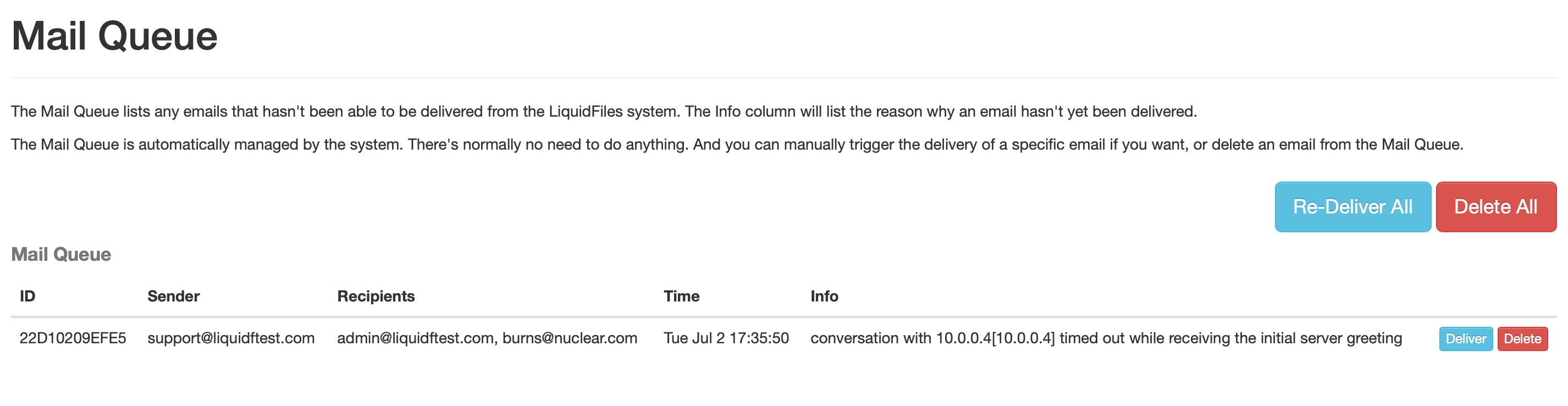
If you see any emails in the Email Queue, that means that they haven't been able to be delivered. You will also see an explanation in the Info field why this particular email hasn't been able to be delivered.
Common Delivery Issues
Regardless if you look in the Admin → System Log or Admin → System → Email Queue, you will see a delivery error message.
Often these errors are pretty self-explanatory if you have experience troubleshooting Internet network related issues. Typically the errors will be something along the lines of:
- Connection Timed Out — meaning that a firewall or similar has blocked the connection.
- Connection Refused — meaning that the connection was permitted by any firewall but blocked by the server it was trying to connect to. Best guess would be incorrect hostname or IP address for the email relay server.
- Lookup Error — meaning that the LiquidFiles system could not lookup the hostname using the DNS server you've configured.
- Permission Denied — meaning that the Email server in the other and did respond but refused the email. This means that there's something wrong in either the configuration in the LiquidFiles end (most email relay servers require that you use the same Email Sender Address as the Email Relay username), or in the other end (you need to enable email relay from the LiquidFiles system).
Also, please note that SMTP or Internet Based Email systems have builtin resiliency and just because an Email is listed in the Email Queue it doesn't always because of a problem. There could just as well be a temporary routing issue, connection issue, power outtage, reboot of some network equipemnt or the recipient email server that is causing the connection to fail temporarily. If it does, the email will be queued for a while and then a redelivery will be attempted.
Example Email Delivery Errors
Connection Refused
In this example we've change the Email Relay configuration with an invalid port number to trigger this error:
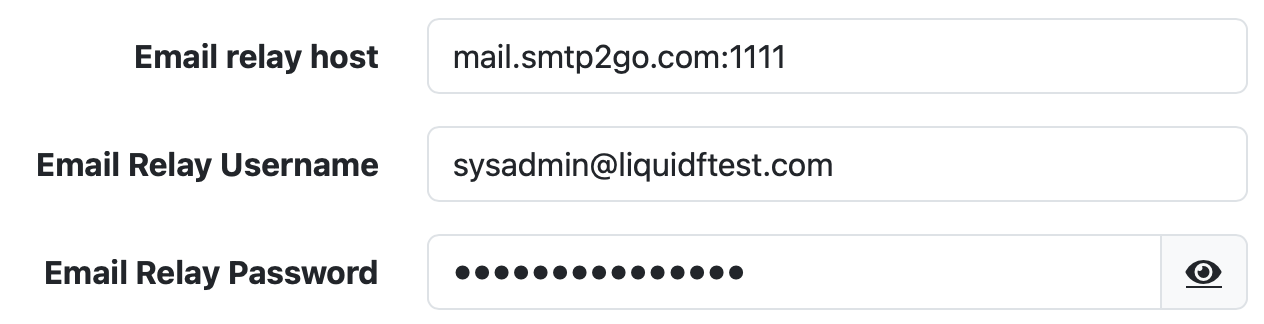
With Connection Refused errors, the Email Queue will show an error like the following:
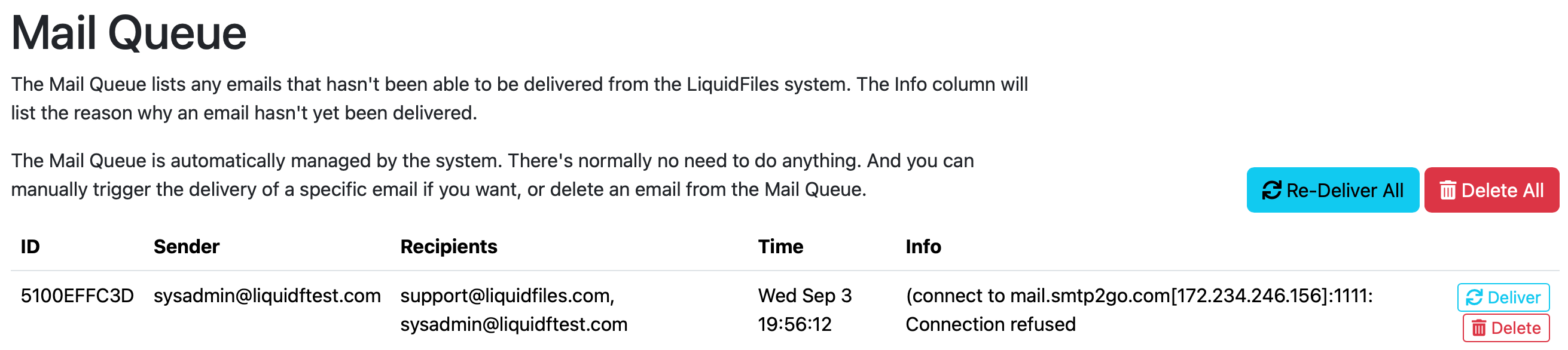
With Connection Refused errors, the Syslog will show an error like the following:
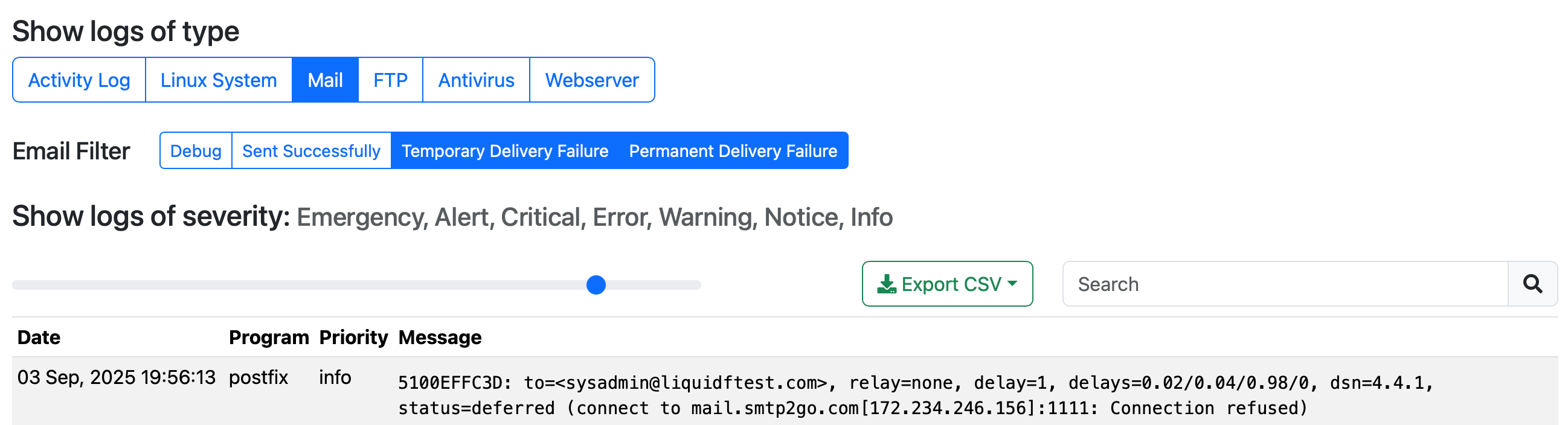
DNS Resolution Failure
For this test, we're going to introduce a name resolution error:
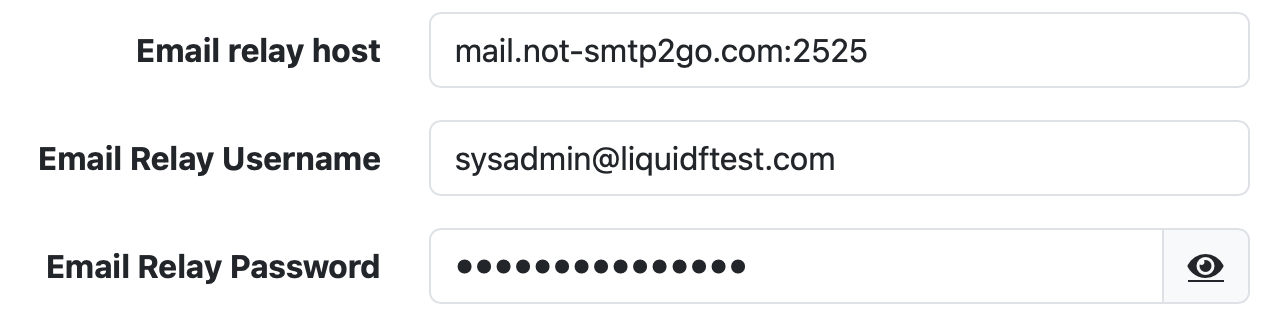
With DNS resolution errors, the Email Queue will show an error like the following:
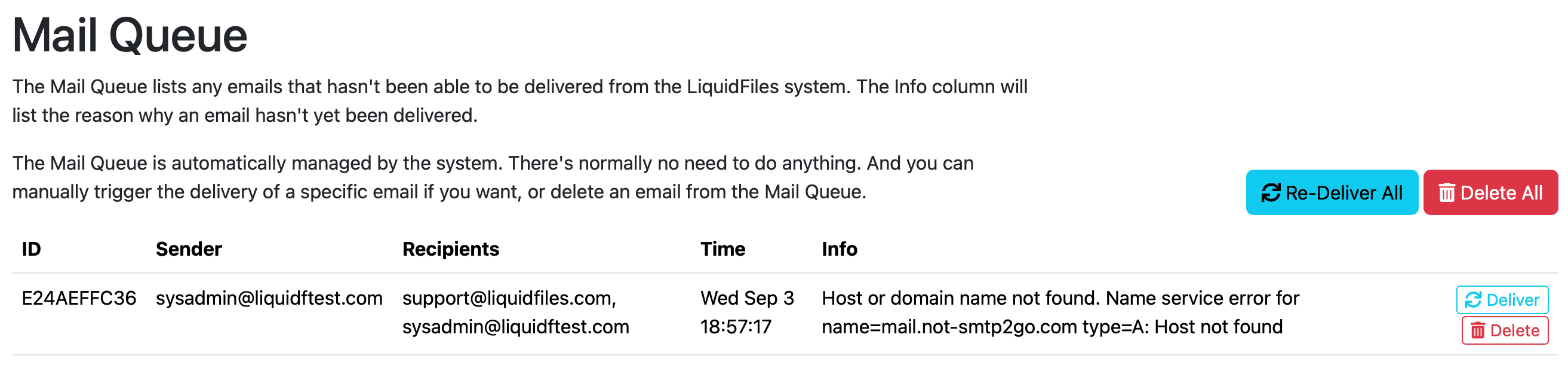
With DNS resolution errors, the Syslog will show an error like the following:
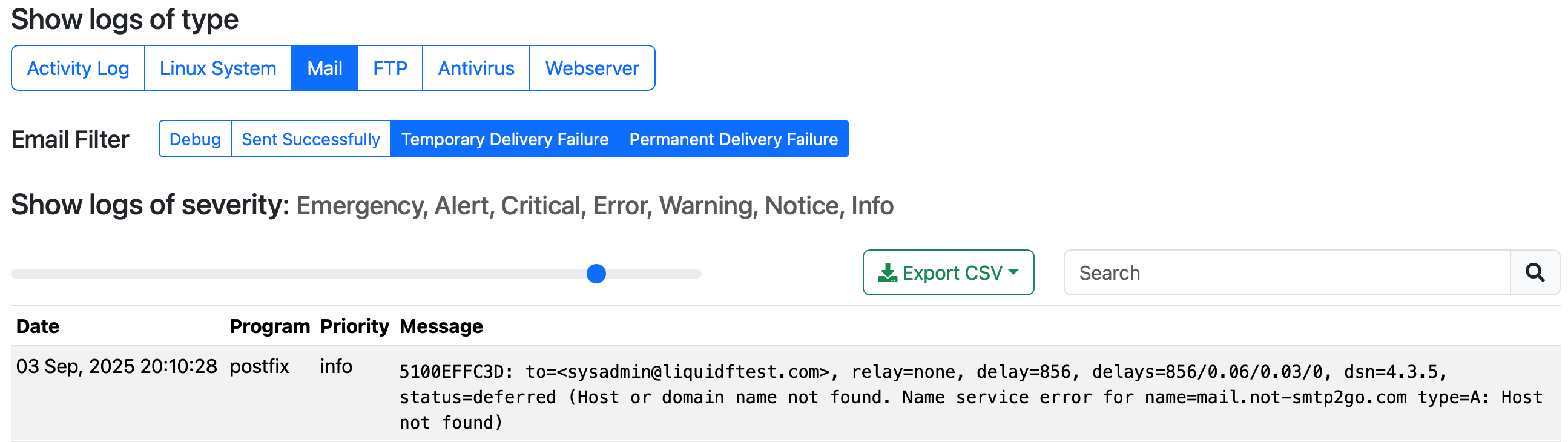
Authentication Failure
For this test, we're going to introduce an authentication error:
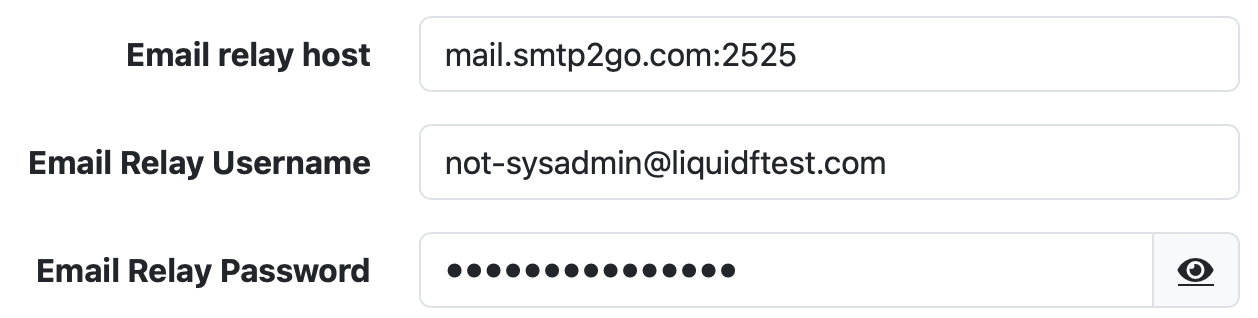
With an authentication failure, the Email Queue will show an error like the following:
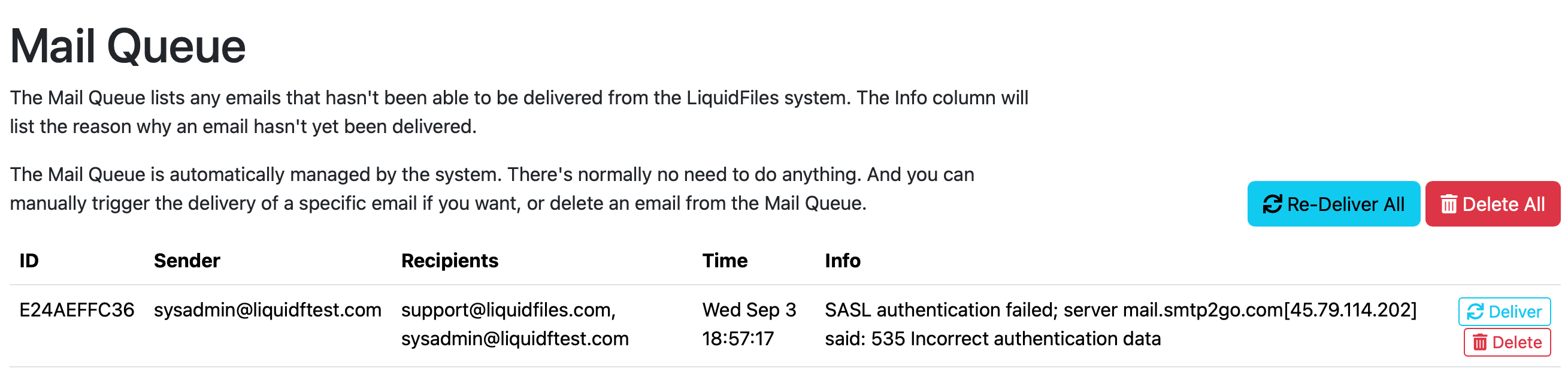
With an authentication failure, the Syslog will show an error like the following:
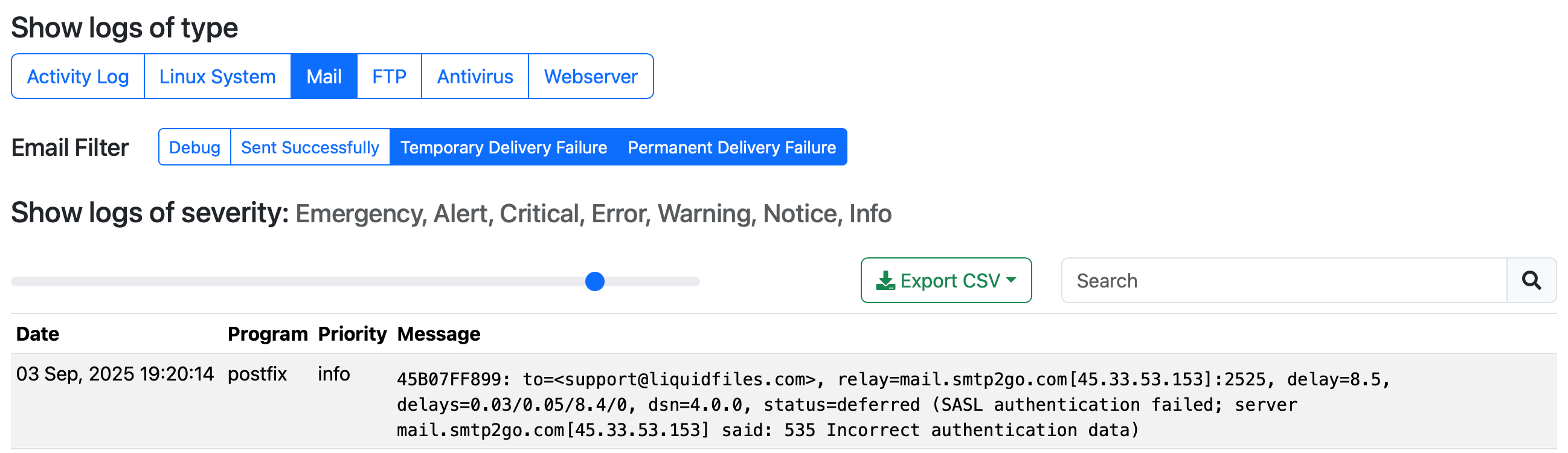
Other Errors
There could be a range of other errors, here are another couple of examples trying to relay emails via Google. For errors such as these, you have to examine the log and change the configuration accordingly. Depending on the error, this could a configuration change on the LiquidFiles system or on the Email Relay server/service to permit the email relay.


The Mail Log — Successful Delivery
For completion, the following screenshot shows a successful delivery of an email.
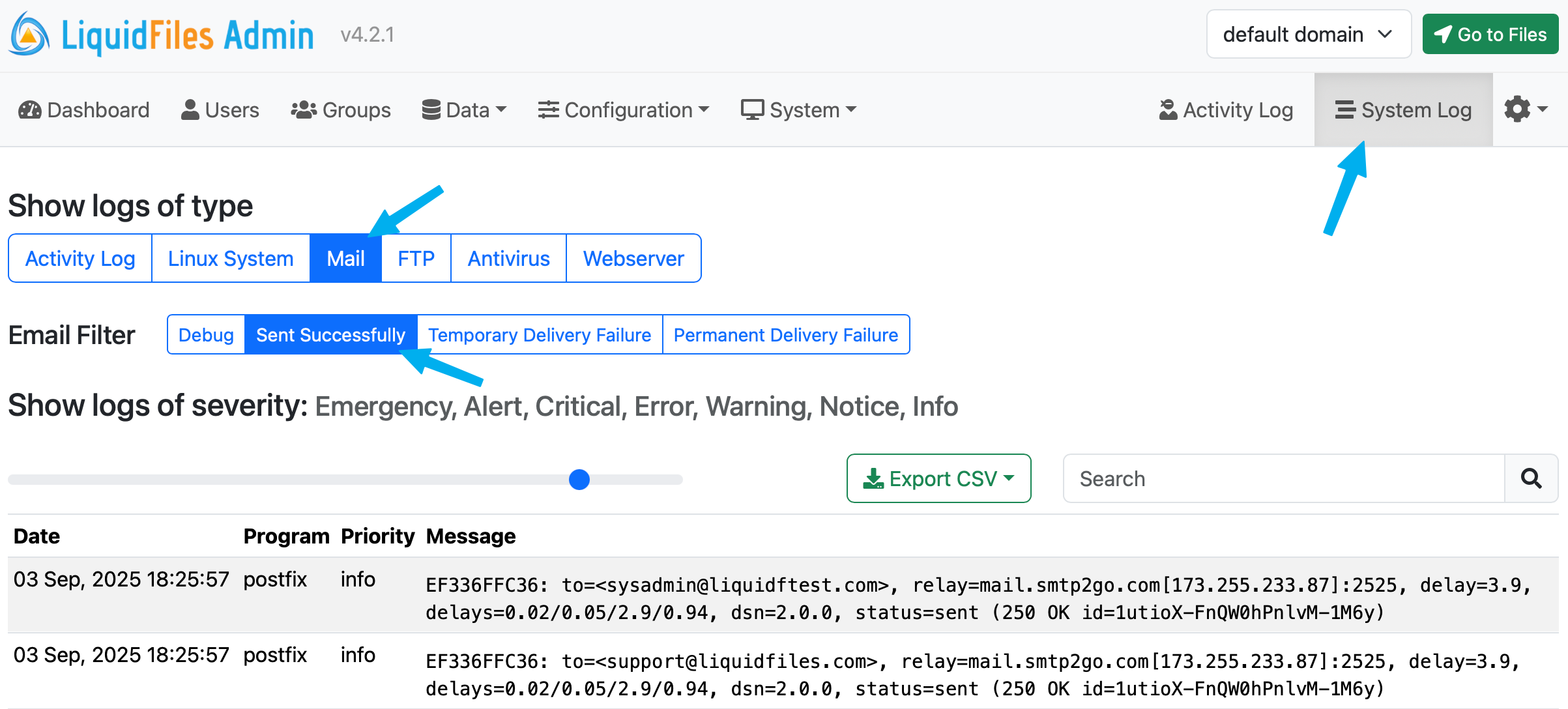
In this example, the important thing to notice is the status=sent. Any code with status=sent means that the email was delivered as expected.
At this point, there's nothing more that can be done from the LiquidFiles appliance point of view. It should now be delivered to the end user. But if it isn't, it's because a receiving mail server up the path is not delivering it. If the message does not appear, it would have to be troubleshooted, first in the mail.simpsons.com email server.
Conclusion
A few things to note from this article, first — please make sure that you match the configuration that your chosen Email Relay Server or Service requires. Different products and services have different requirements and configuration so please make sure you consult either the documentation or the respective vendor support. Once you have the required configuration, it should be pretty simple to match the configuration in LiquidFiles.
The second thing to note is — the Mail Log and the Email Queue is your friend. If there's delivery errors or problems, it will be highlighted there. You can search for the sender or recipient email address and it should be easy to find information if a message has been sent successfully (status=sent) or not, and then adjust the configuration accordingly.
