VMware ESX Installation
The following installation goes through the step by step procedure when installing LiquidFiles on VMware ESXi.
First, select to create a new virtual system.
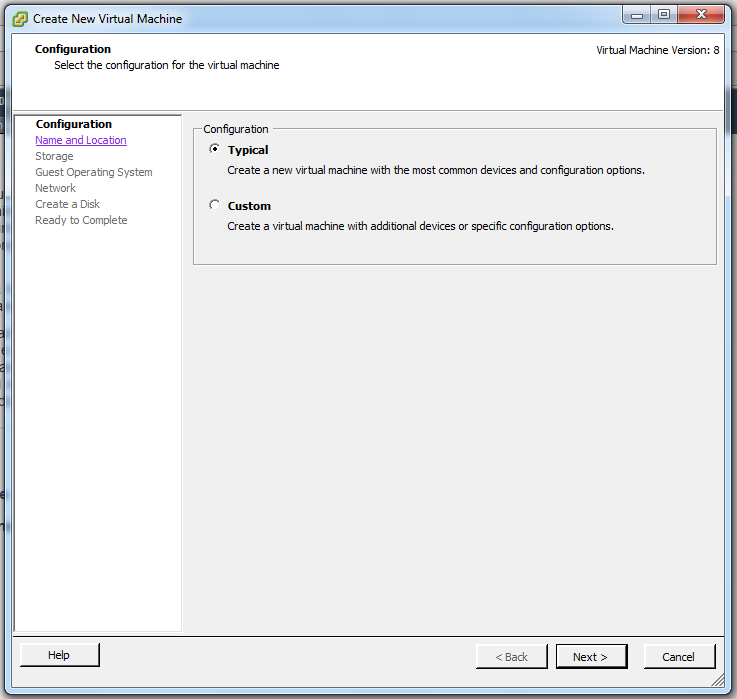
Give a meaningful name.
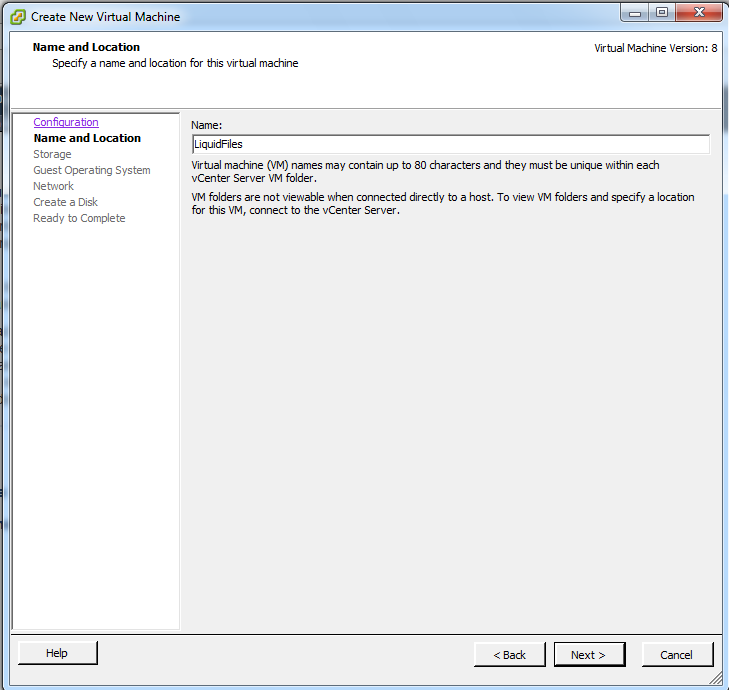
Select Datastore
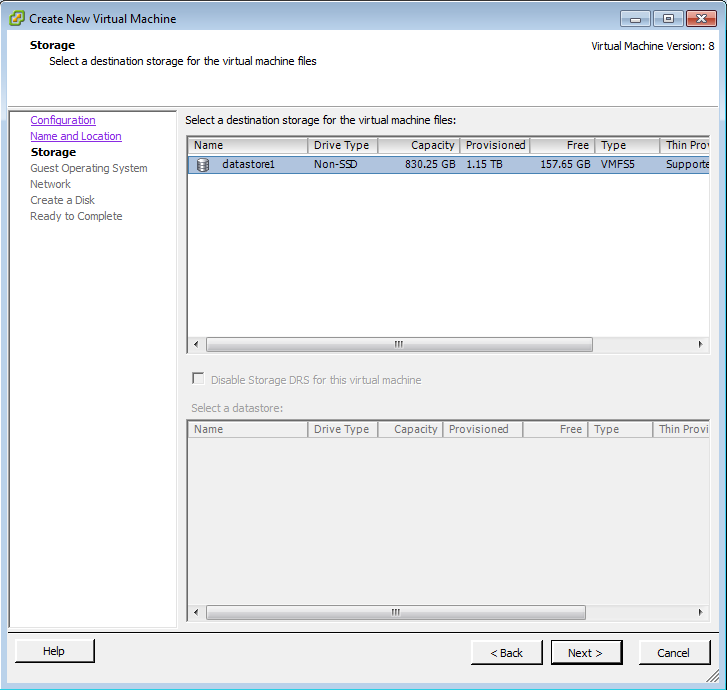
This is the critical bit, please make sure you select Linux and Ubunut 22.04 64bit, or as close as you can, and definitely a 64bit Linux platform.
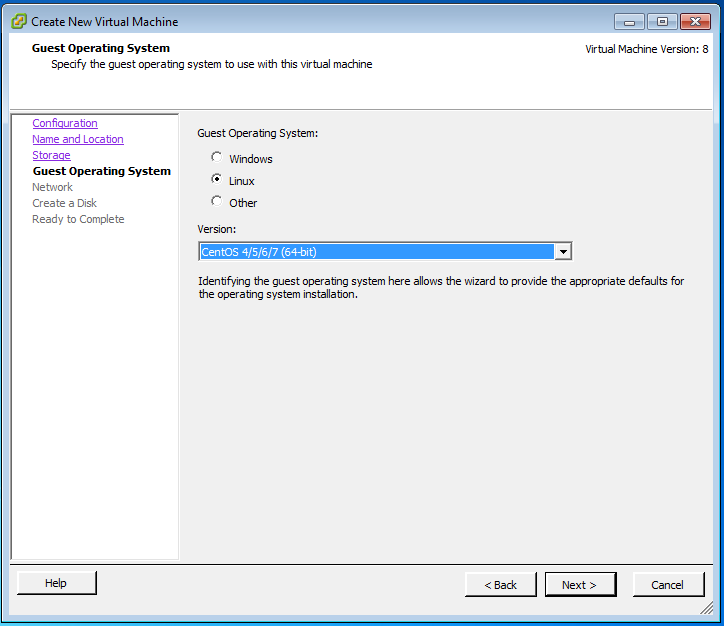
Network Configuration
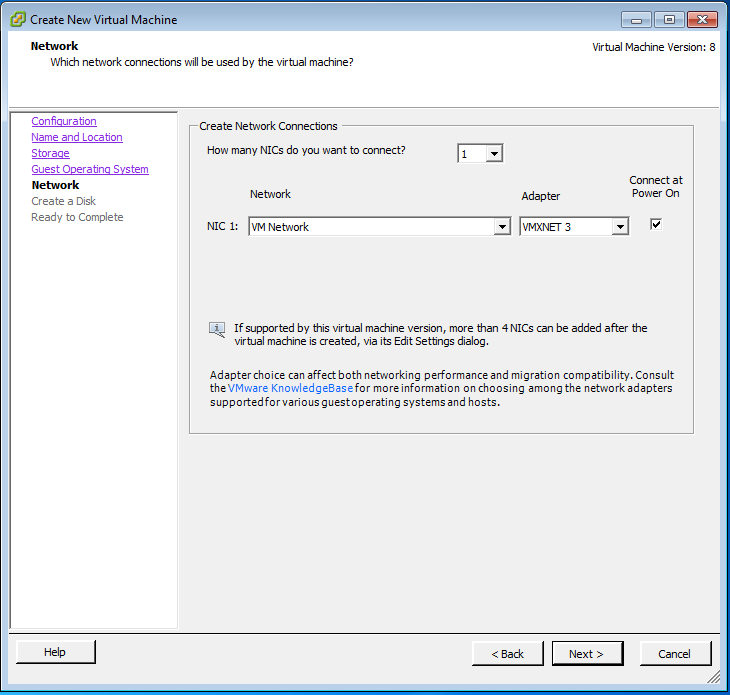
Disk configuration, please select as much disk as you need. Thick provisioning allocates all space now and gives better performance, thin provisioning grows the VMware disk as more data gets added but not as good performance as thick provisioning.
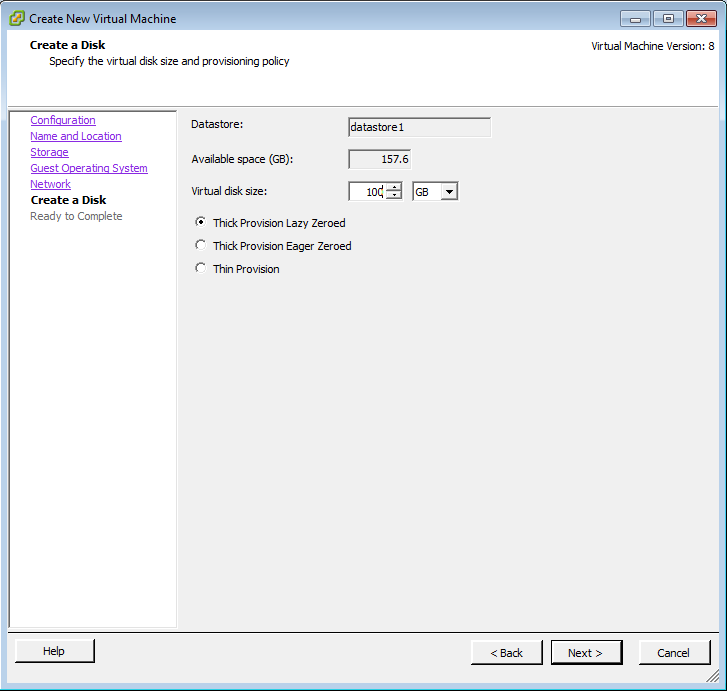
Adjust parameters as below, 2 GB RAM and 1 CPU will work fine in most cases. You can add more CPU but adding lots more RAM is not going to increase performance.
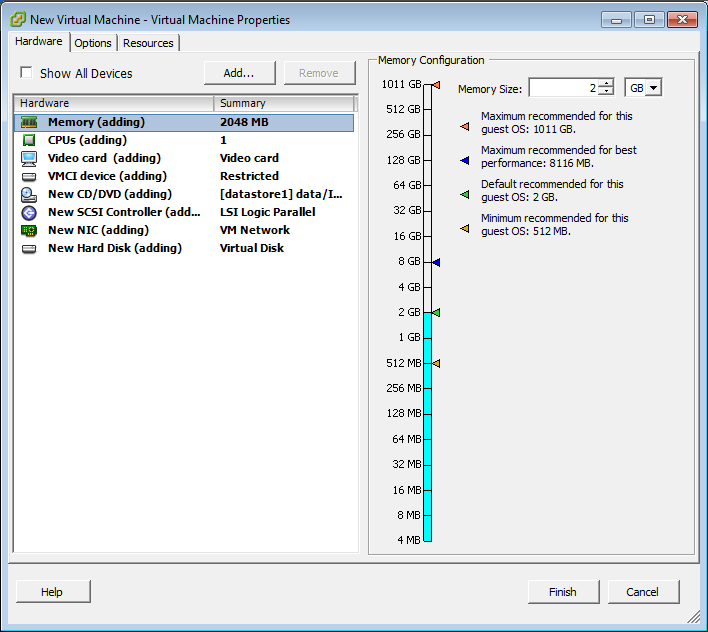
Select the ISO image to install the system from.
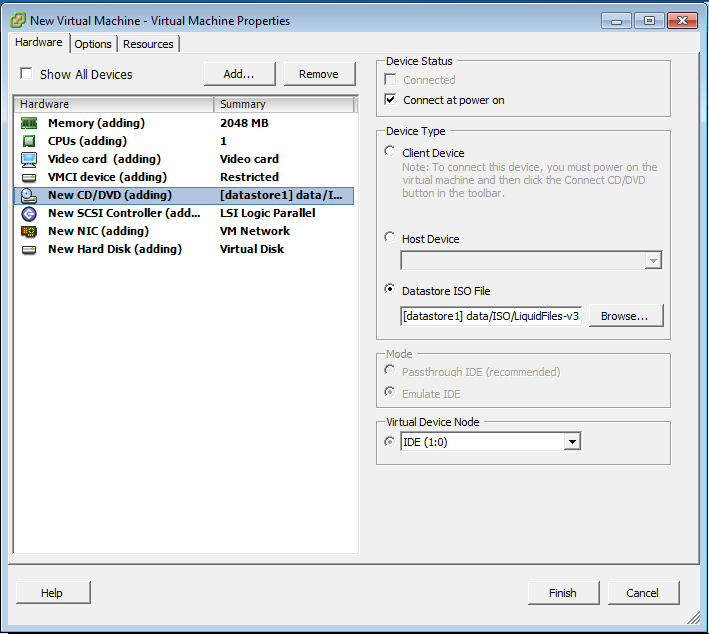
Ready to start the system:
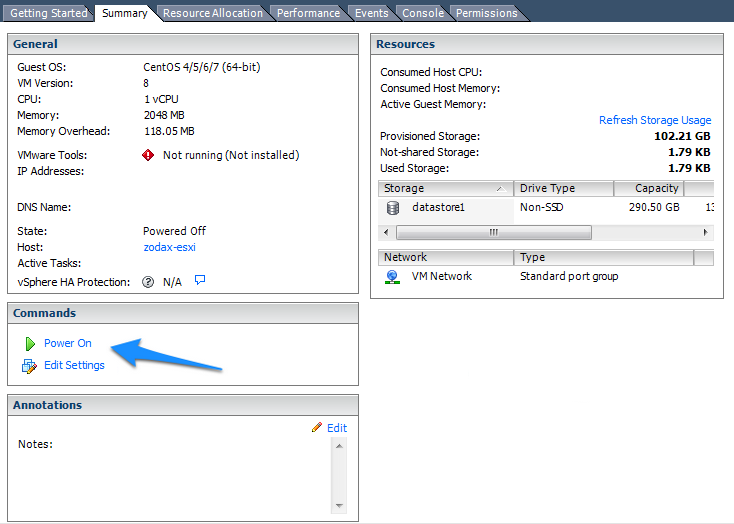
ISO Installation
Please click on the Console, you will see this boot screen
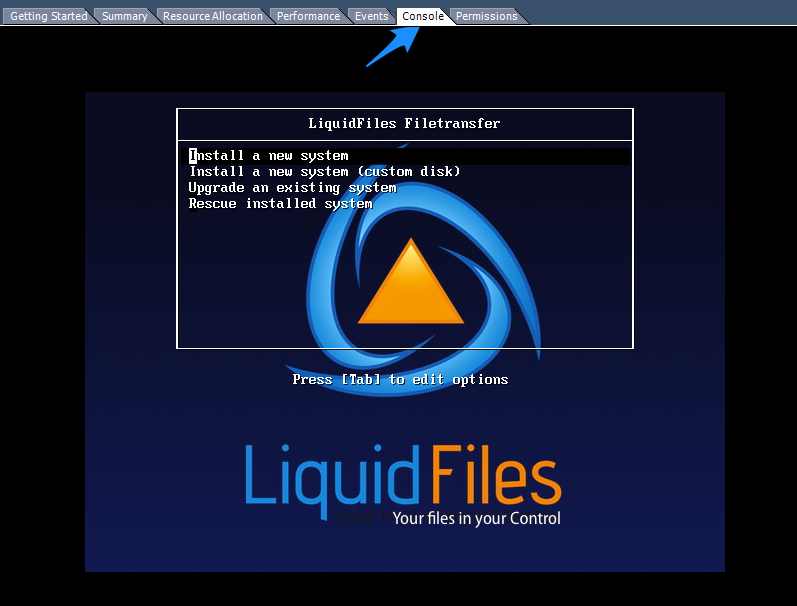
The next step is to acknowledge the warning that the disk will be erased.
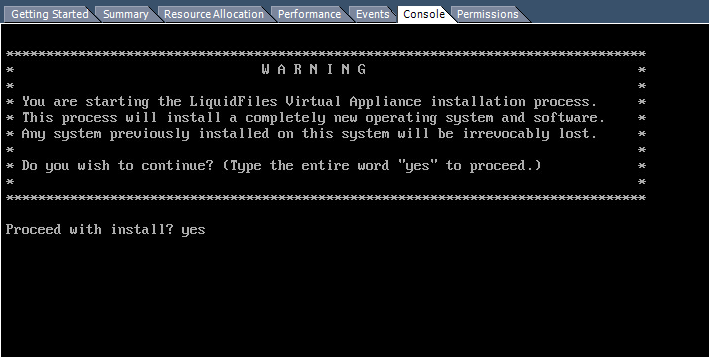
The installation will then commence and take a couple of minutes, depending on system speed. It will automatically reboot when finished.
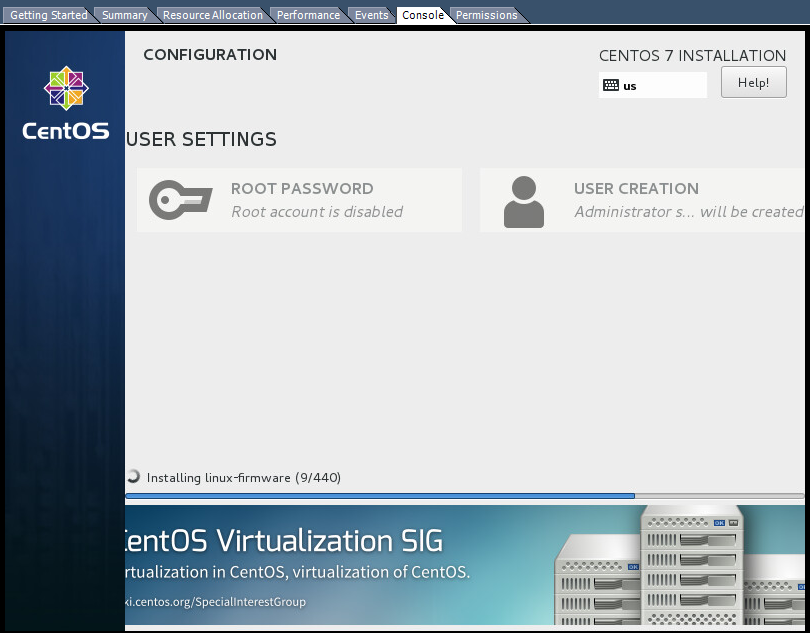
When the system has been installed, you will see something like this on the console.
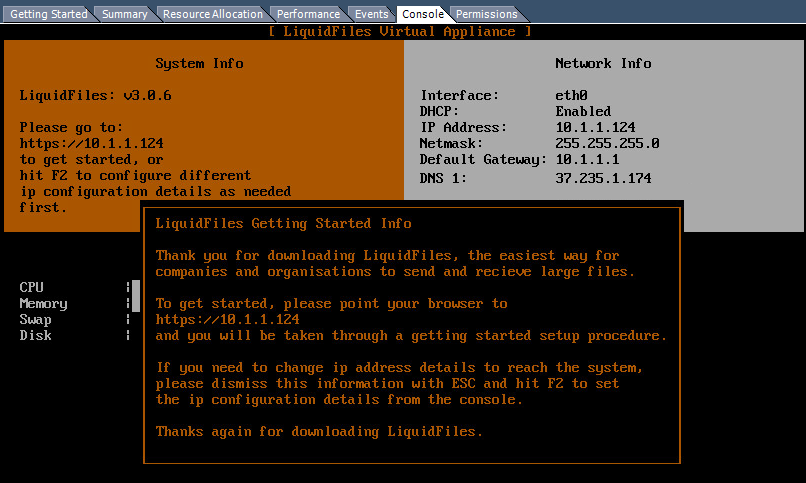
LiquidFiles is now installed and you can point your browser to the ip address listed on the screen to continue with the getting started configuration.
Please continue on the Getting Started page.
